Edit Completed Sales Invoice
Go to Manage & Search Document, click Invoice.
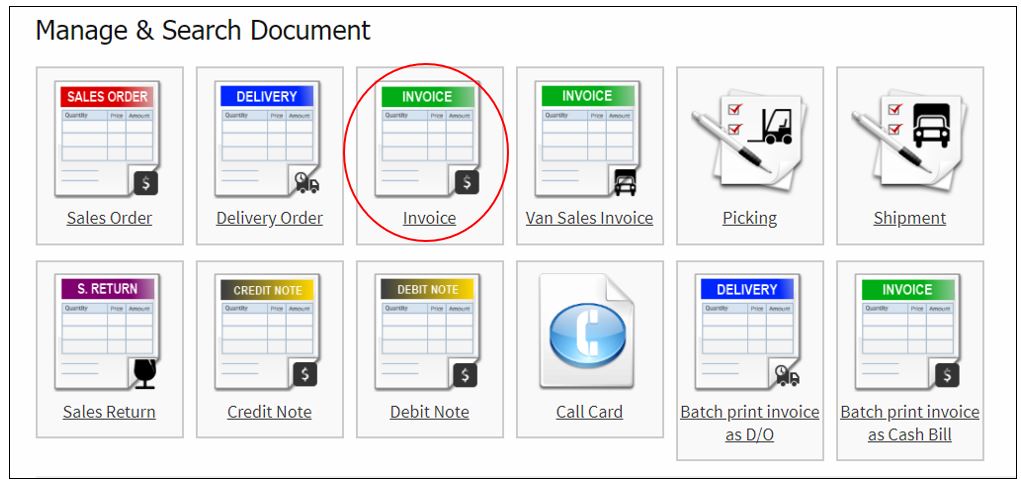
Select correct Division, click on the Invoice Number or click magnifying glass icon to view the Invoice.
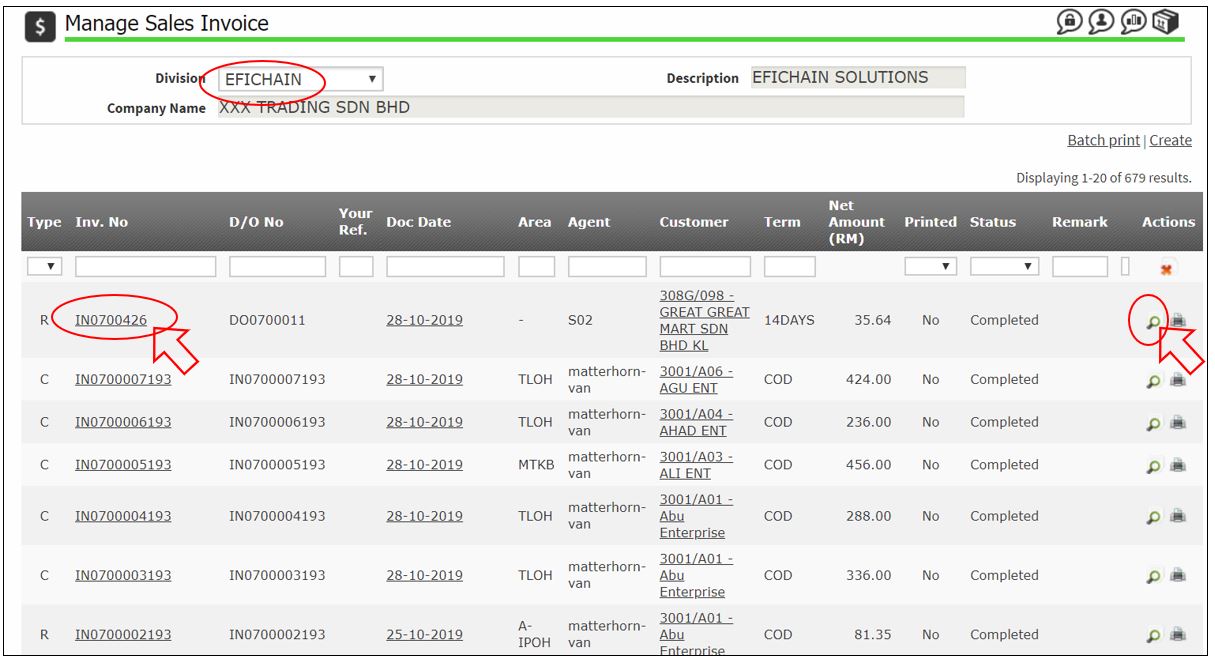
Click Void.

Click Confirm, please IGNORE to fill in the Reason.
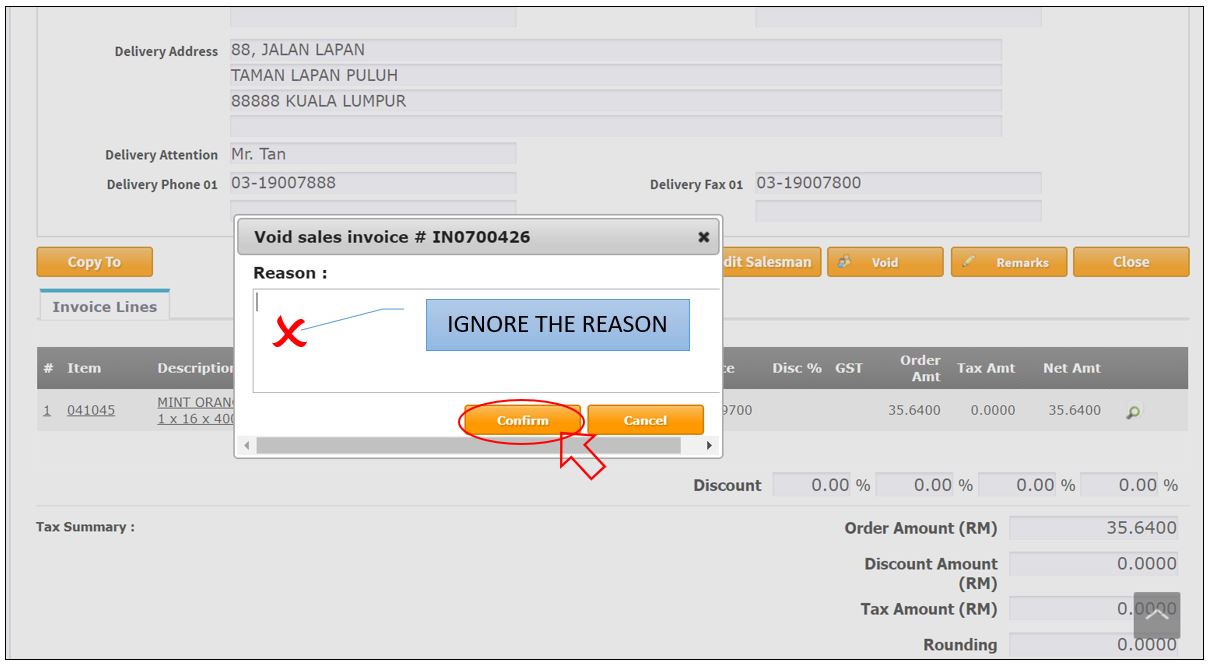
Click OK.
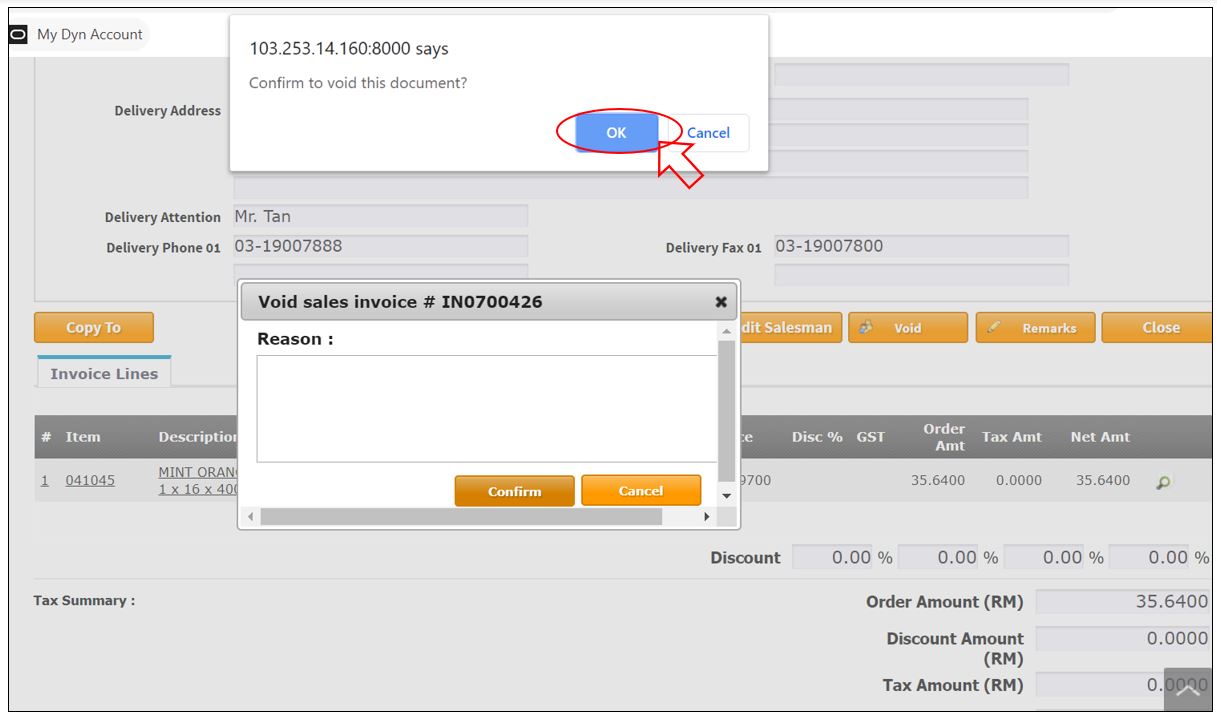
Message: Sales invoice [xxxxx] voided. Status = [Void]

Edit the Document Section, as needed:
a. Your Ref.
b. Invoice Date – the stock will be deducted follow invoice date.
c. Description
d. Remark 01
e. Remark 02
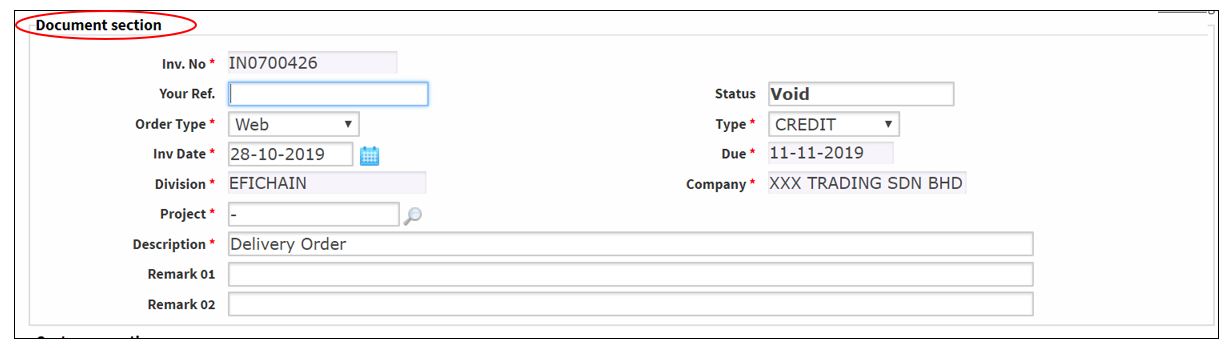
Edit Customer Section, as needed:
a. Salesman
b. Billing Address
c. Delivery Address
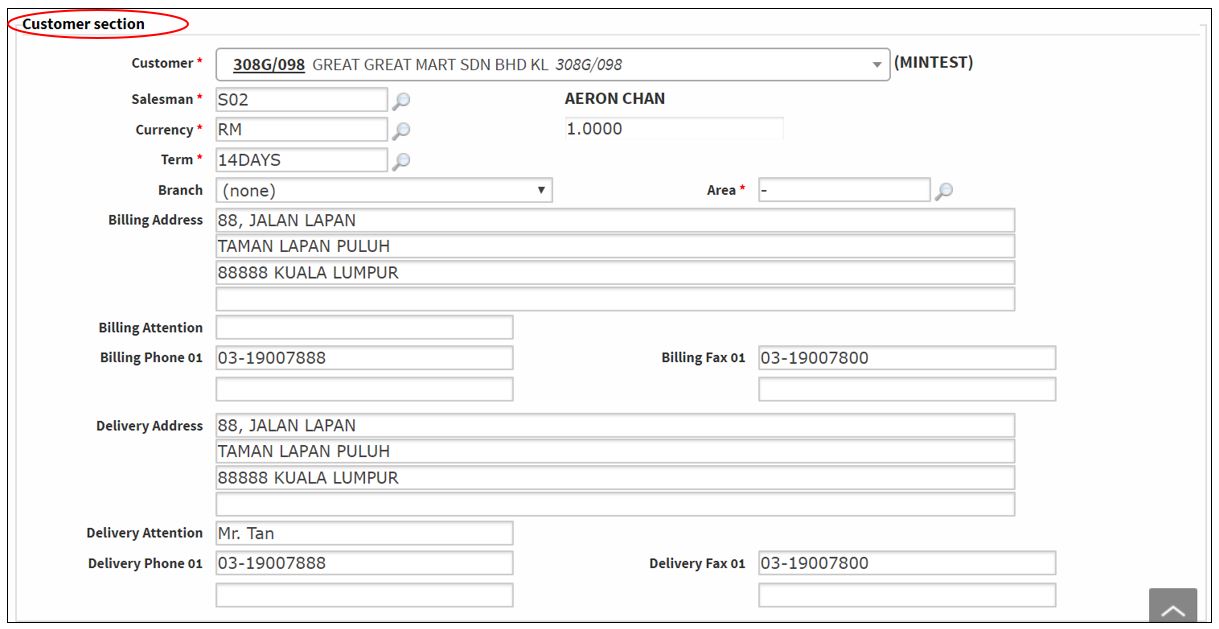
Edit Invoice Lines, as needed:
a. Add new item, click Create New Line or Batch Entry.
b. Delete item, tick the item and click Delete selected line(s)
c. Click pencil button to edit the existing item Quantity, Price, Discount, Remark.
d. Click Promotion button to add promotion.
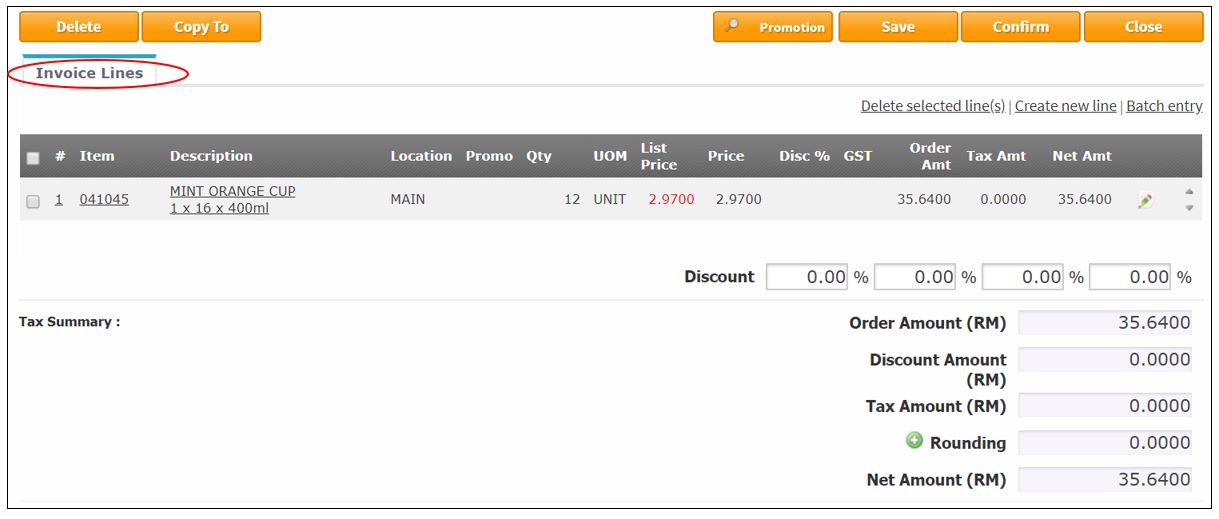
Once done, click Confirm.

Message: Invoice [xxxx] confirmed. Status: [Completed]

