Edit Completed Credit Note
Go to Manage & Search Document, click Credit Note.
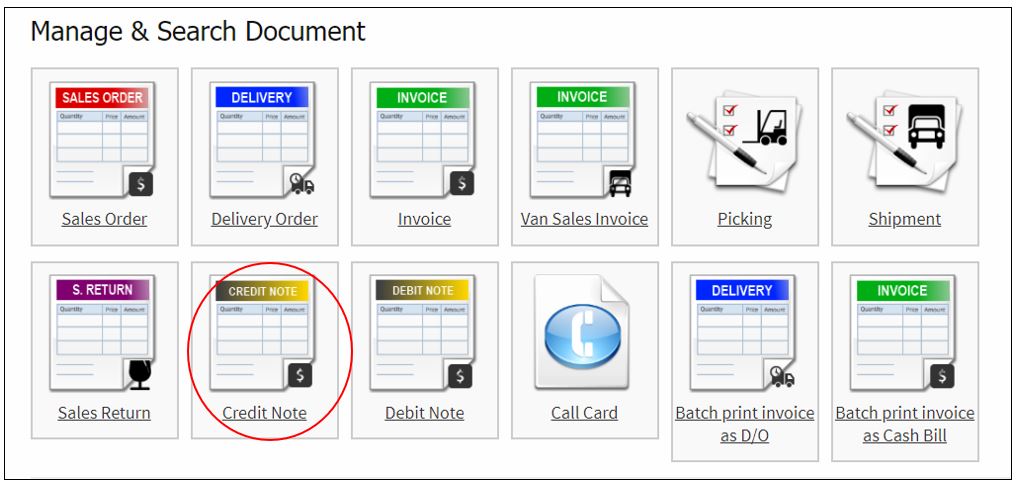
Select correct Division, click on the Credit Note Number or click the magnifying glass icon to view the Credit Note.
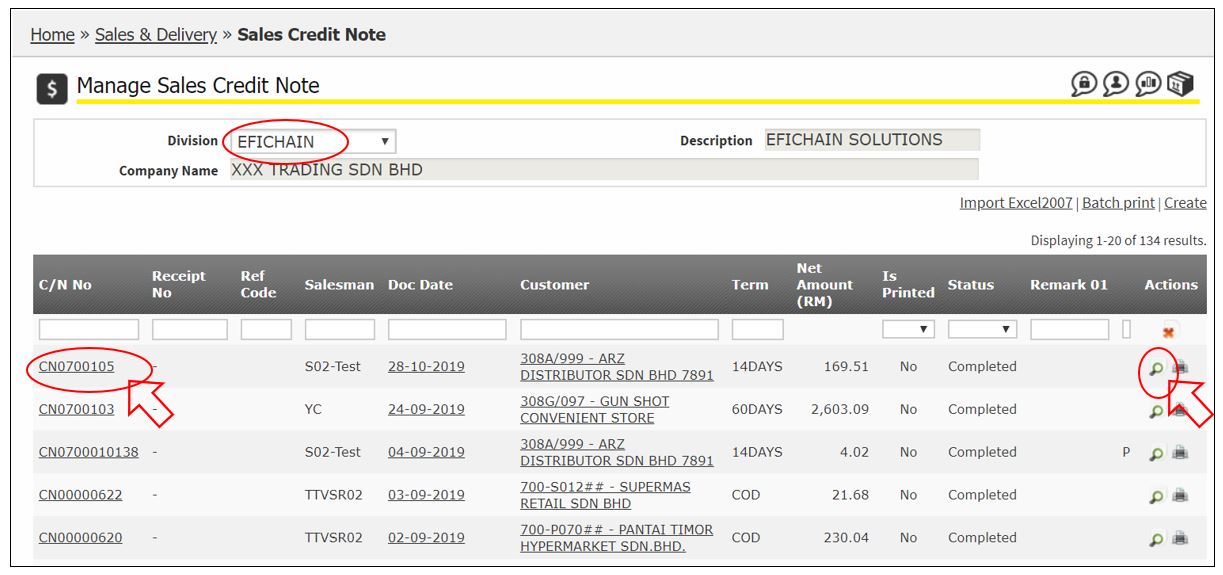
Click Void.

Click Confirm, please IGNORE to fill in the Reason.

Click OK.
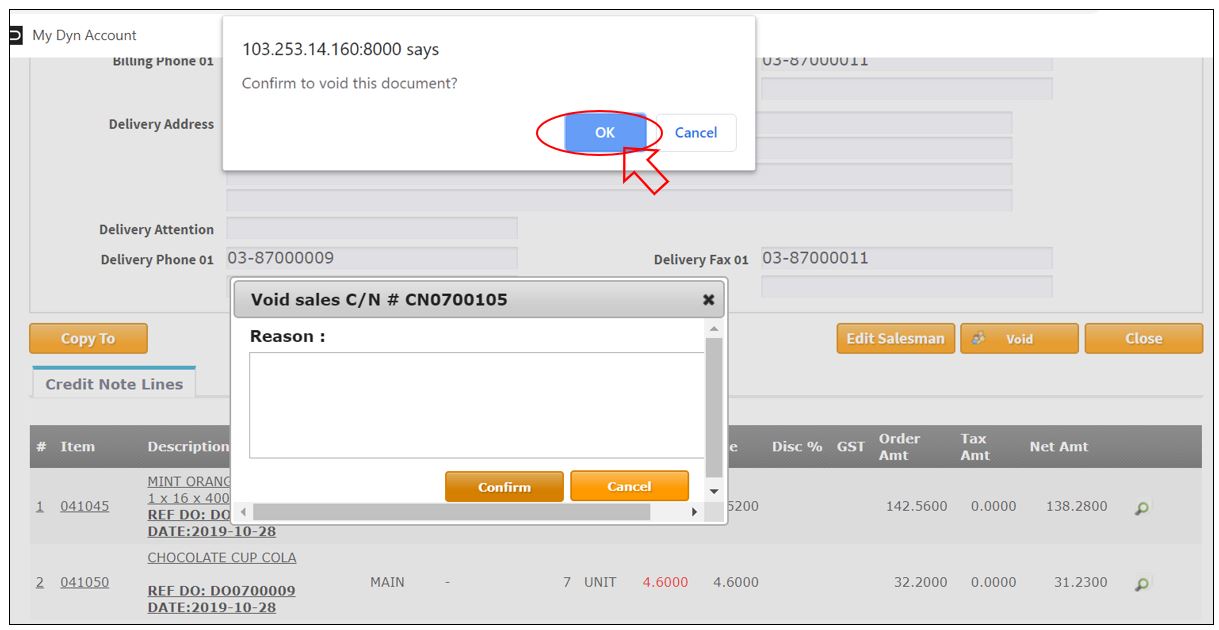
Message: Sales Credit note [xxxxx] voided. Status = [Void]

Edit the Document Section, as needed:
a. Your Ref.
b. Invoice Date – the stock will be deducted follow invoice date.
c. Description
d. Remark 01
e. Remark 02
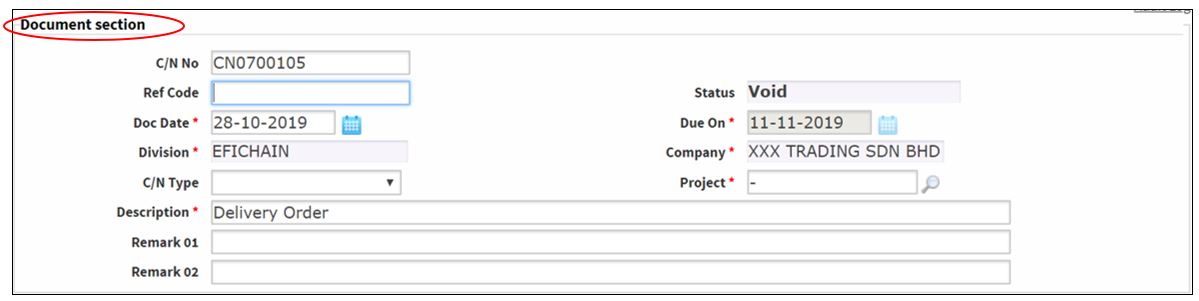
Edit Customer Section, as needed:
a. Salesman
b. Billing Address
c. Delivery Address
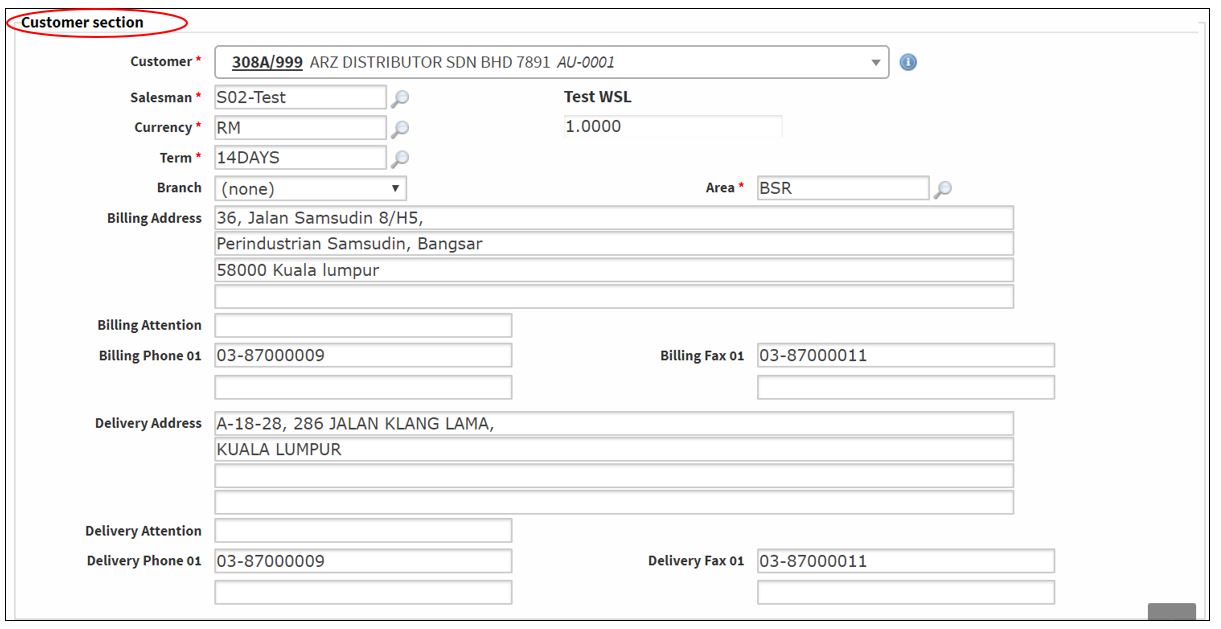
Edit Credit Note Lines, as needed:
a. Add new item, click Create New Line or Batch Entry.
b. Delete item, tick the item and click Delete selected line(s)
c. Click to edit the existing item Quantity, Price, Discount, Remark.
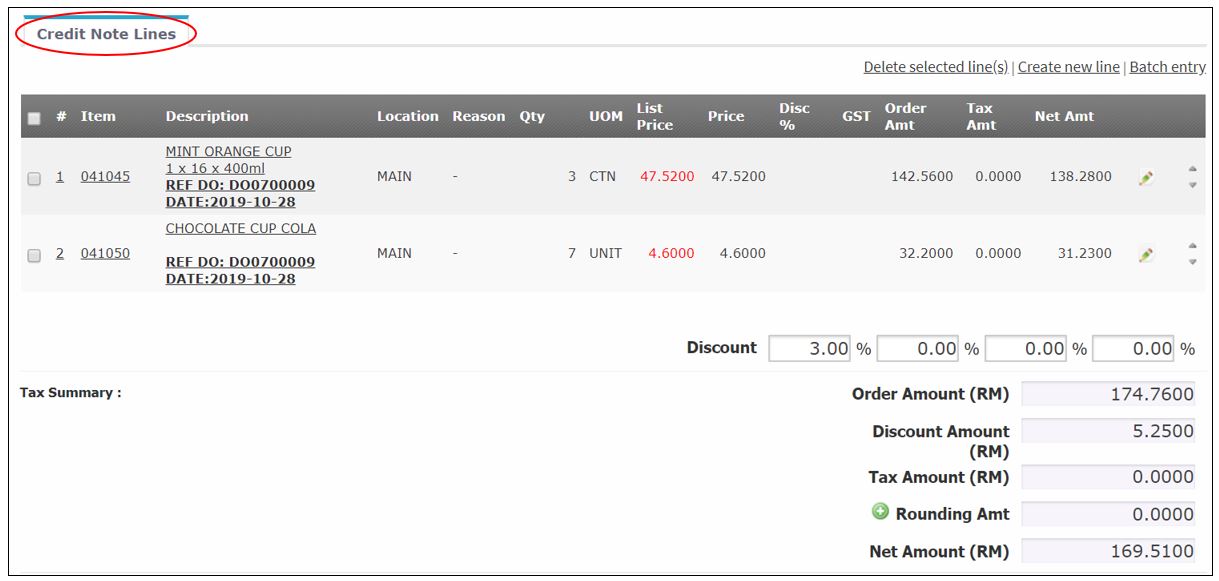
Once done, click Confirm.

Message: Sales credit note [xxxx] confirmed. Status: [Completed]

