Create Debit Note

Click Create.
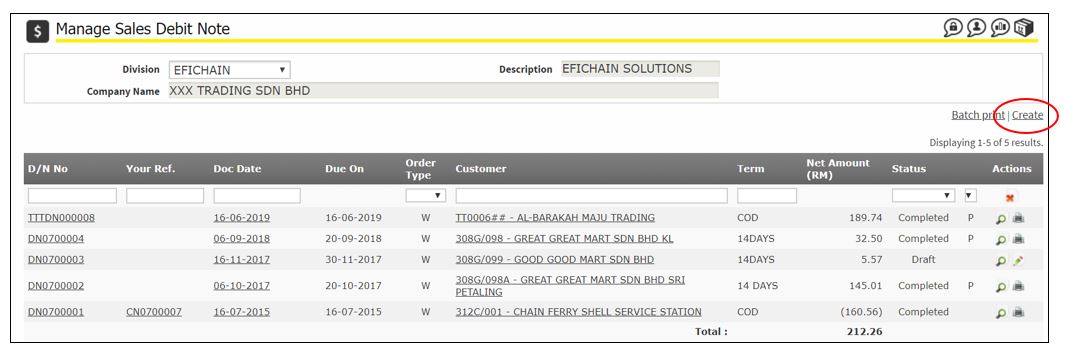
Under Document Section, fill in:
a. Your Ref. – any reference number (if any)
b. Remark 1 (if any)
c. Remark 2 (if any)

Under Customer Section, select customer.

Check the Salesman and change it if needed.
Click Save & Continue.
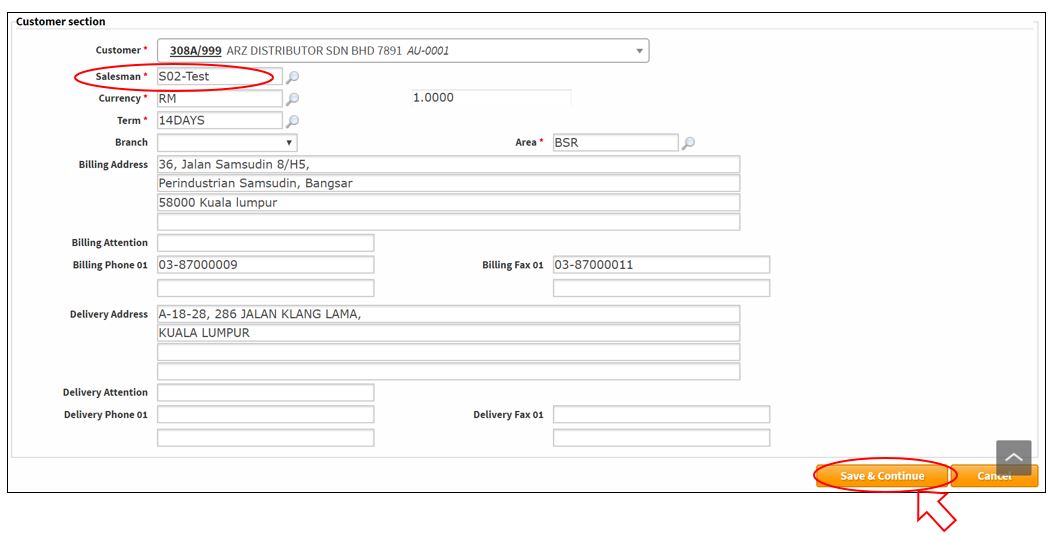
Scroll down to bottom, and Debit Note Lines section will appeared.

To add items in the debit note, click Create New Line or Batch Entry.

The item page will show # as the item number.

In the item box, type to search the products, click to select the item.

After the item chosen, the page will display the stock information and history of the item.
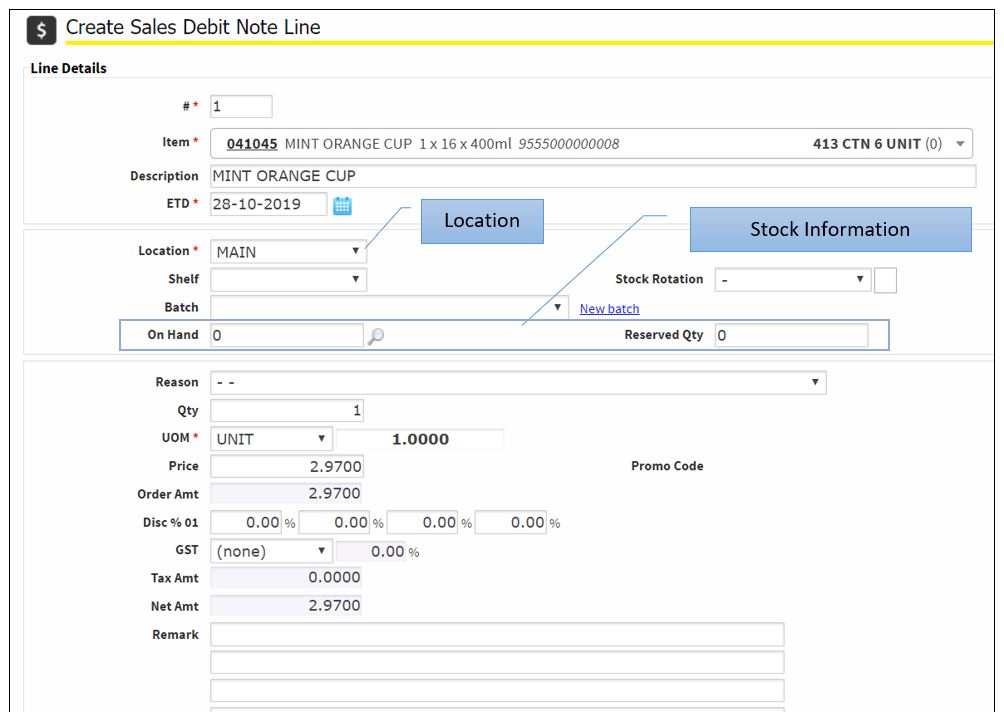
Select the Reason, fill in quantity, select UOM, discount if any, and Remark if any.

Click Create button.

Continue to create items until finish.

Delete – to delete the Sales Order PERMANENTLY in the system.
Copy To – use this to copy the Sales Order as a new Sales Order
Save – Save the Sales Order as Draft status.
Confirm – the system will check the Stock balance, if the item is insufficient stock balance, it will be blocked.
Close – close the Sales Order and return to the Sales Order Outstanding page.
Once done key in items at the Sales Order, click Confirm.

The Sales Debit Note is status Completed.

