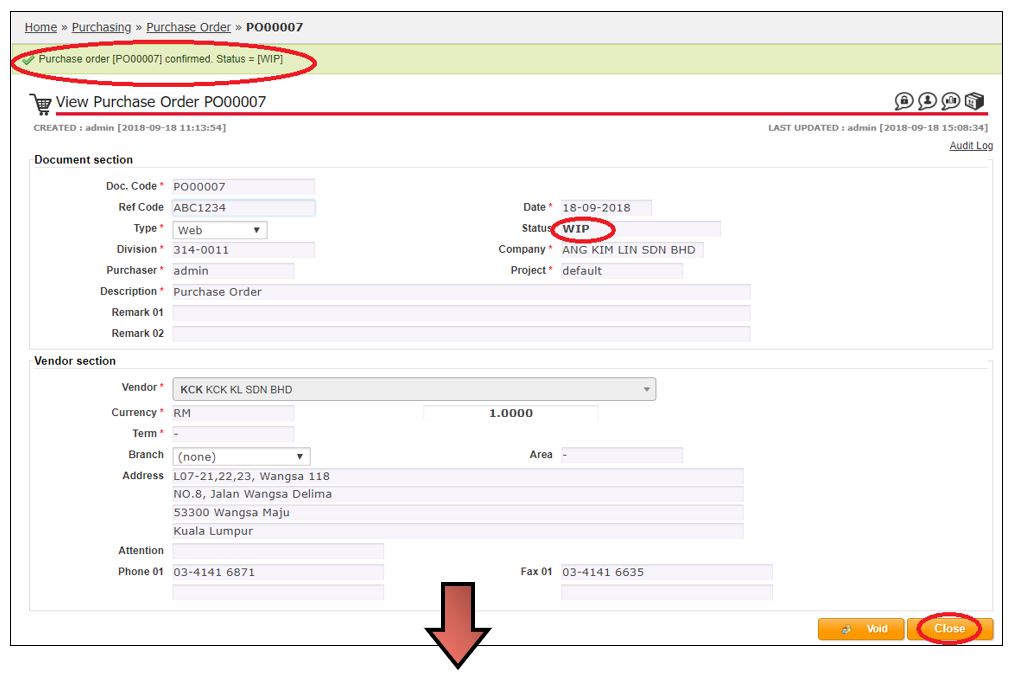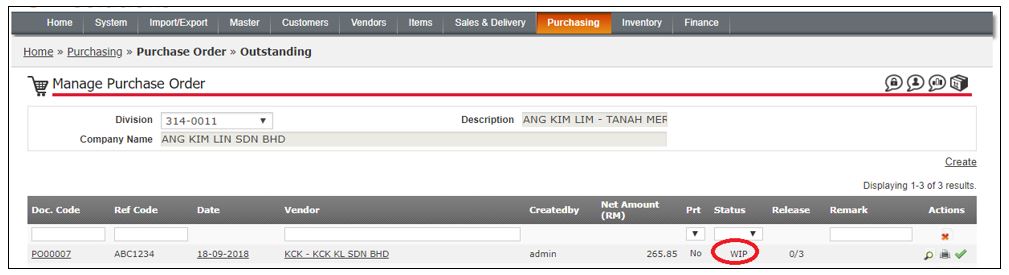Create Purchase Order
Click Purchase Order
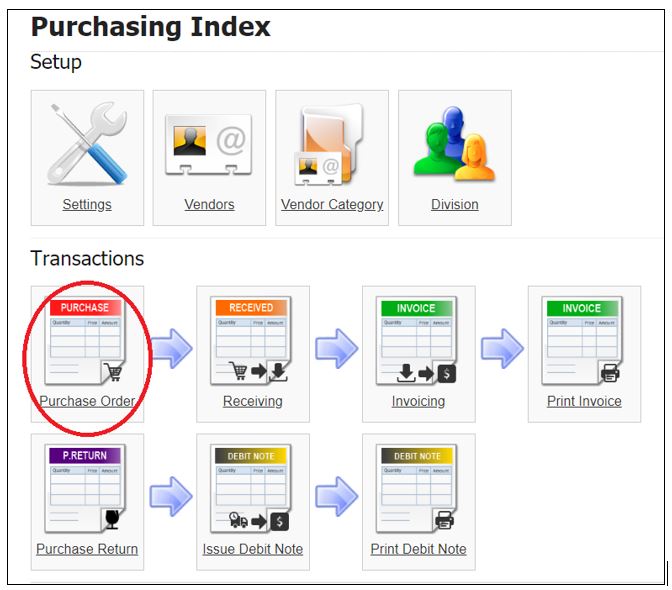
Click Create
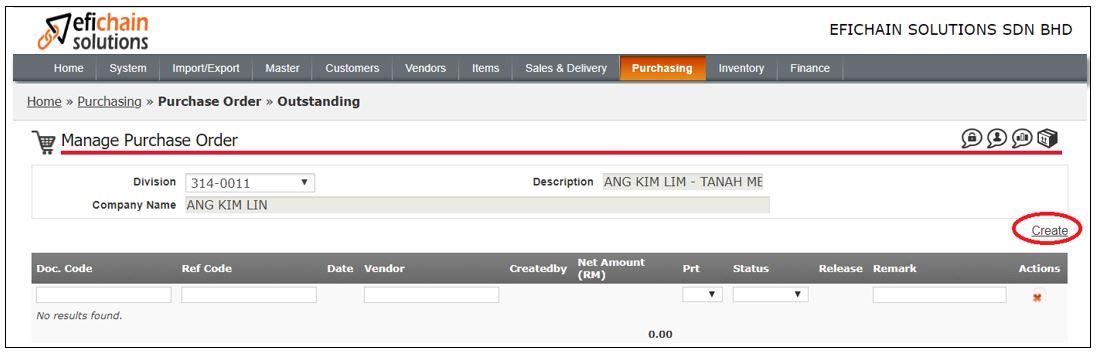
Ref Code – Enter the PO no.
Description – Enter description if any.
Remark 1 or 2 – Enter remark if any.
Date – key in PO date.
Vendor – select the supplier name.
Click Save & Continue.
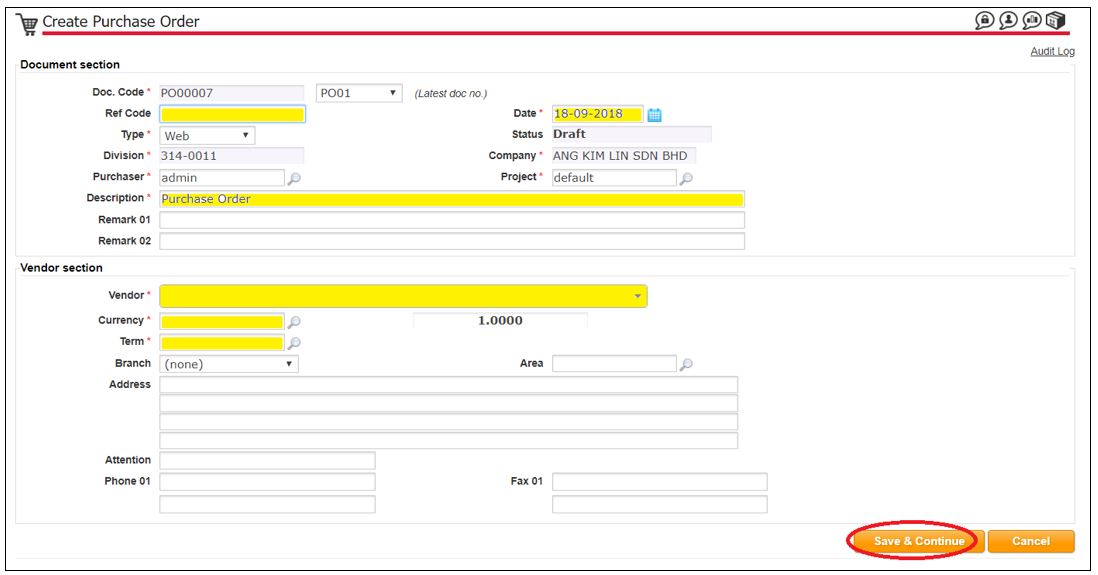
A message will show the PO created and saved.
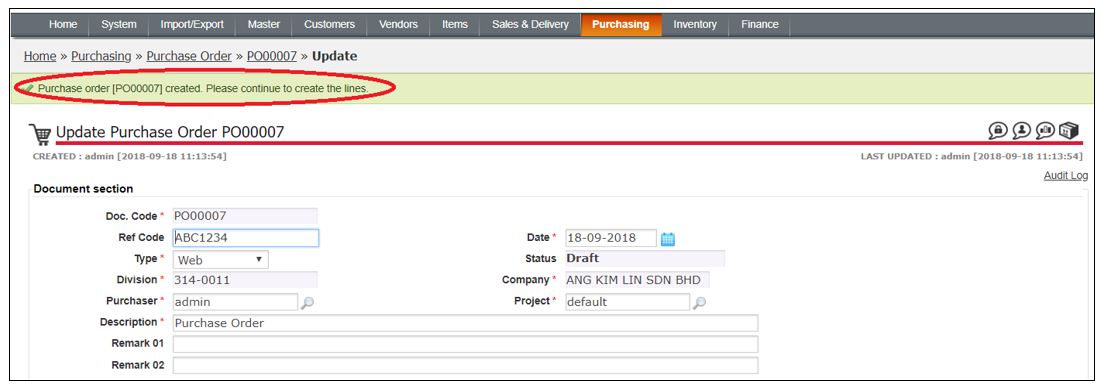
Then, scroll down to bottom page and click Create new line / Batch entry to create item lines.
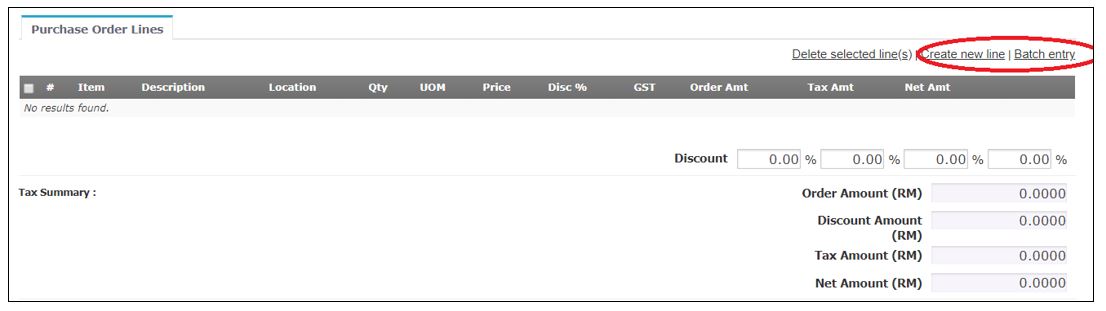
Option 1: Click on Create new line (to create item one by one)
i) Item – Enter the product code
ii) ETD – Enter the ETD if any
iii) Qty – Enter the purchase quantity
iv) UOM – Ensure the correct UOM selected
v) Price – Double check on the purchase price
vi) Disc % – Enter the Discount percentage if any
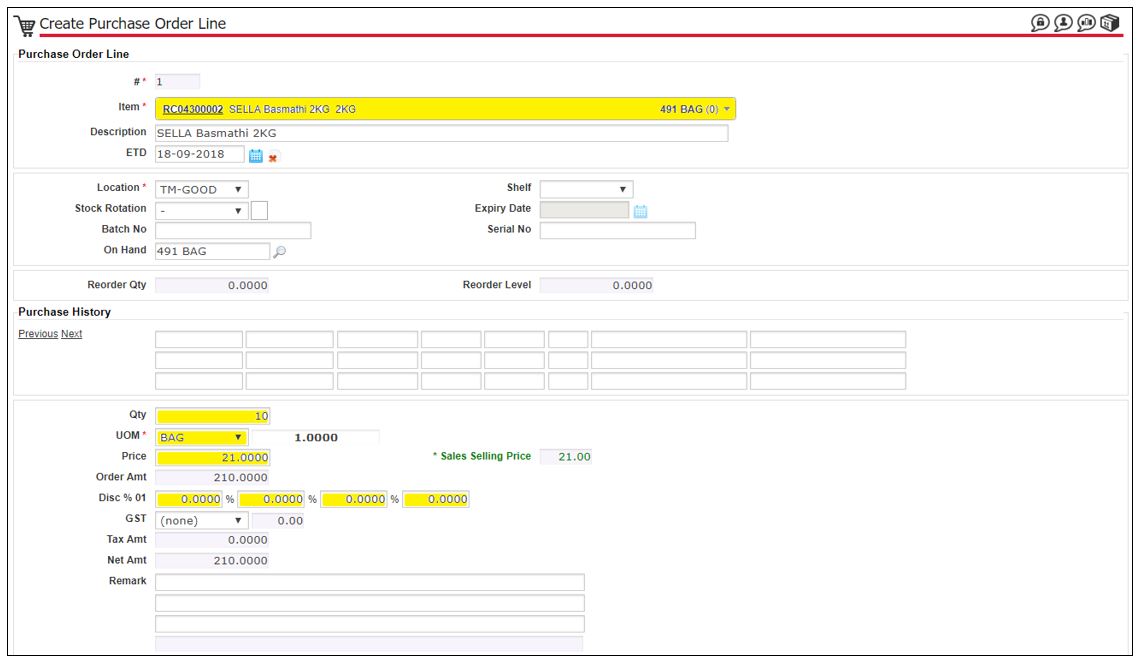
Option 2: Click on Batch Entry (to create purchase items qty by batch- maximum 20 items per batch creation)
i) Item – Enter the product code
ii) Qty – Enter the purchase quantity
iii) UOM – Ensure the correct UOM selected
iv) Price – Enter the purchase price
v) Disc % – Enter the Discount percentage if any
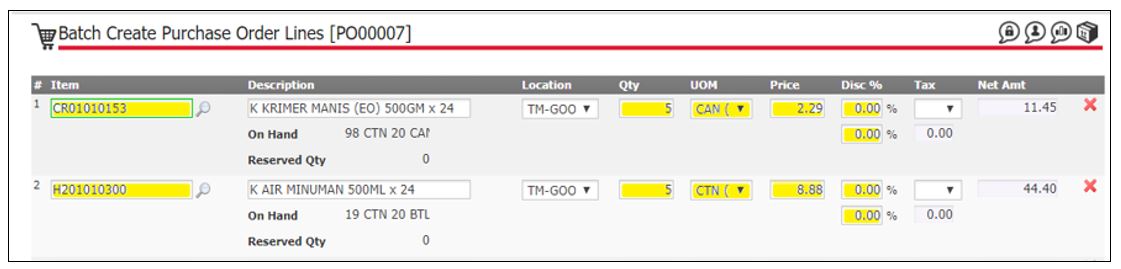
Next, scroll down to bottom page and click create.

A message will show the purchase order line created

Repeat the step for Option 1 to create new line for next item / Option 2 to create next batch of items.
Click Save to save this PO as draft and a message show Purchase order was saved
Click Confirm to save this PO at WIP status.
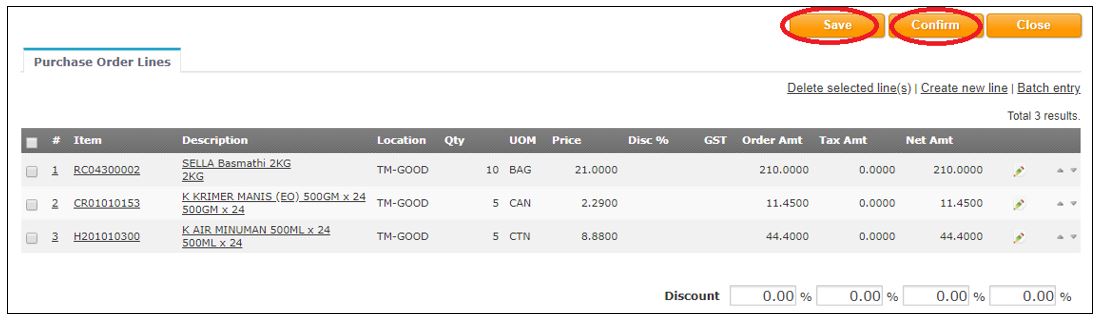
Click OK to confirm document.
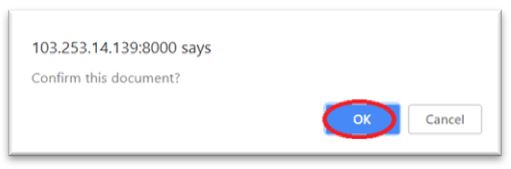
A message will show the Purchase order confirmed status as WIP
Click Close