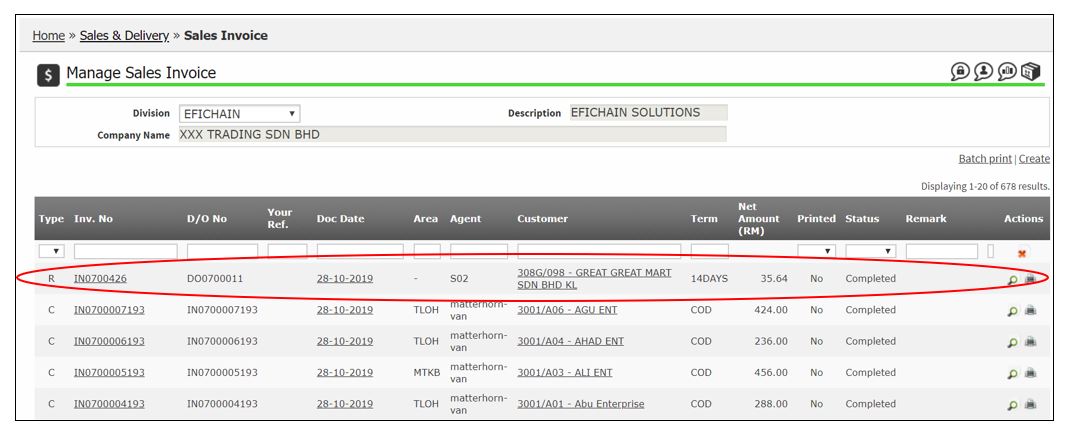Create Delivery Order
i. Delivery Order (Skip Invoicing)
ii. Delivery Order (Invoicing to Complete)
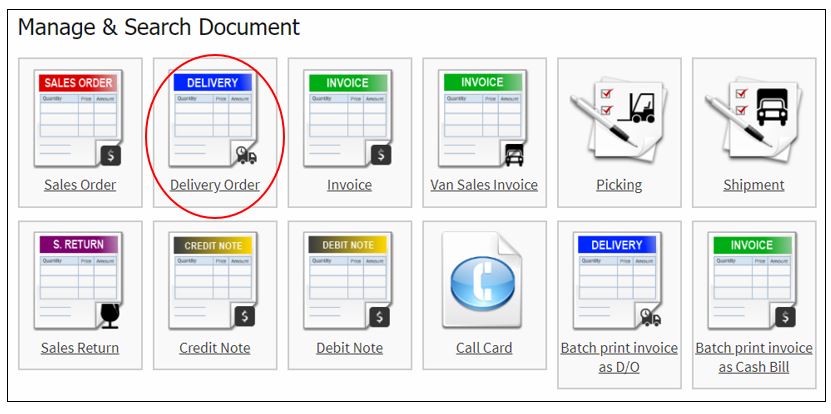
i. Delivery Order (Skip Invoicing)
Click Create.
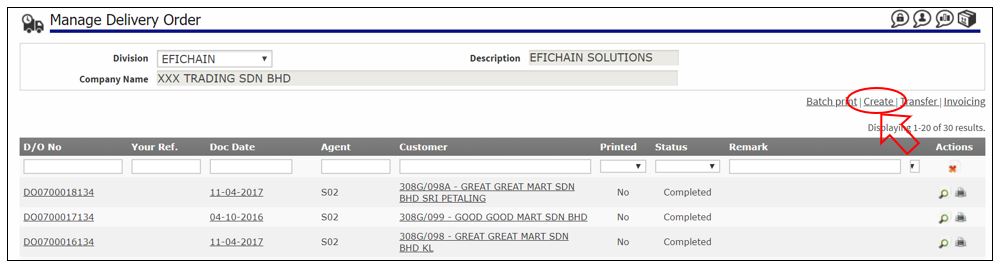
Under Document Section, fill in:
a. Your Ref. – any reference number (if any)
b. Remark 1 (if any)
c. Remark 2 (if any)
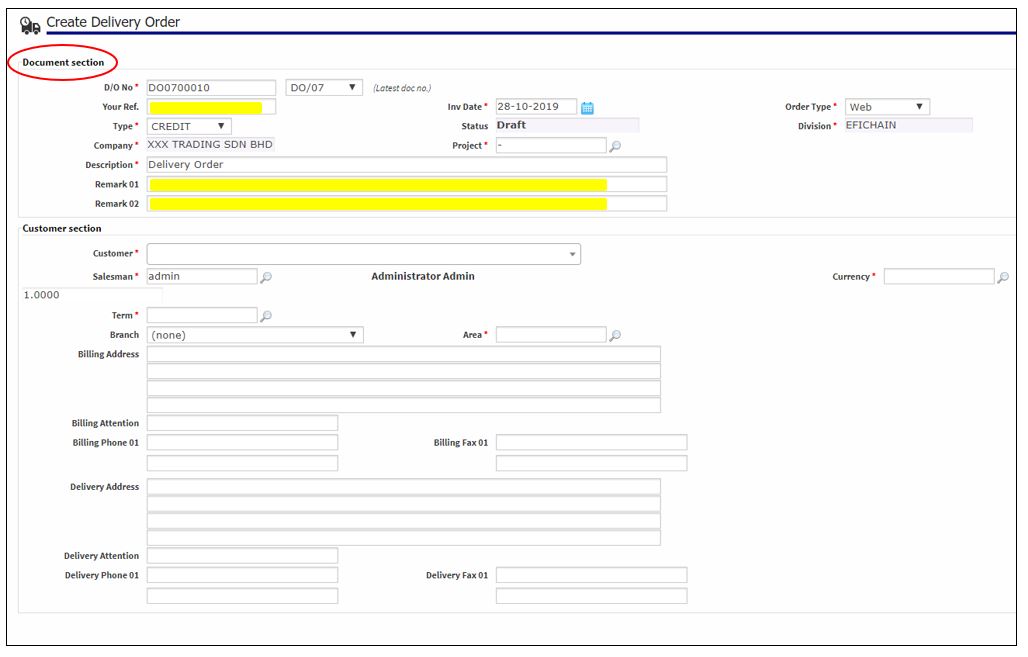
Under Customer Section, select customer.
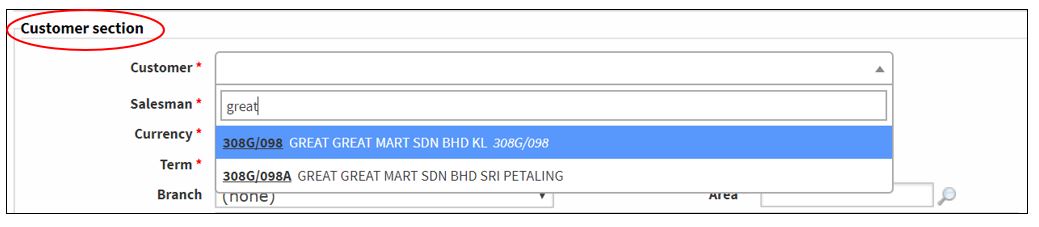
Check the Salesman and change it if needed.
Click Save & Continue.
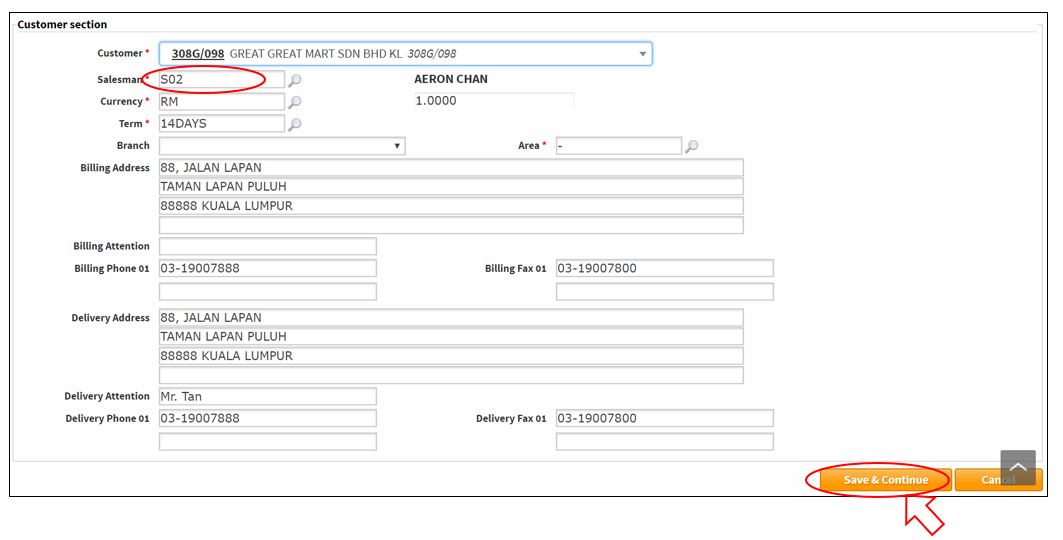
Scroll down to bottom, and Delivery Order Lines section will appeared.
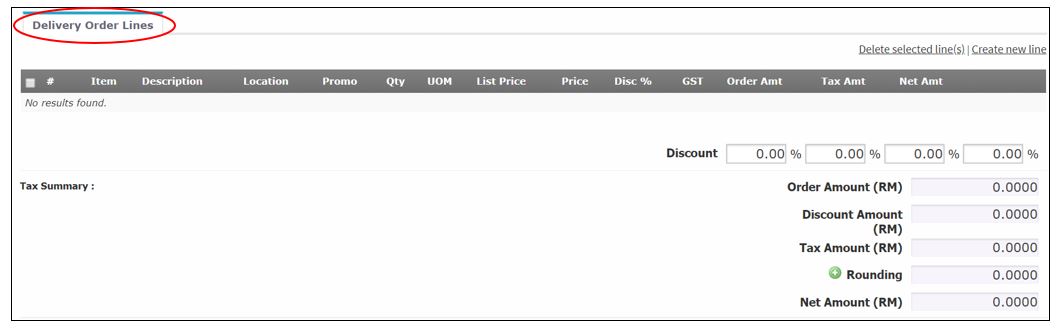
To add items in the Delivery order, click Create New Line.

The item page will show # as the Item number.
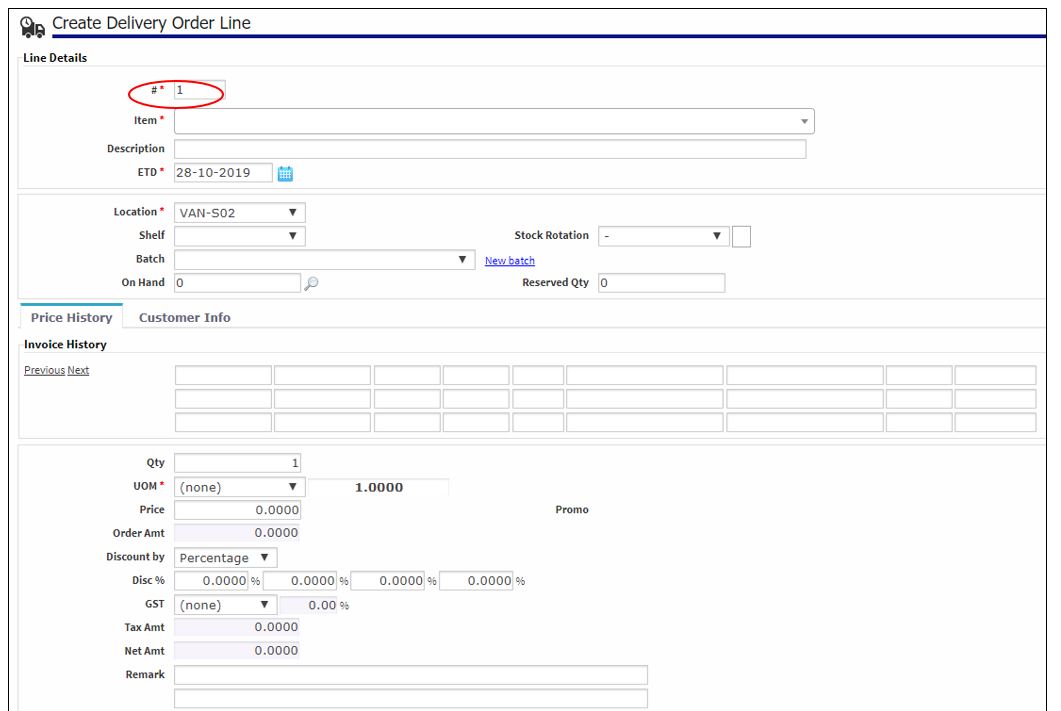
In the item box, type to search the products. Click to select the item.
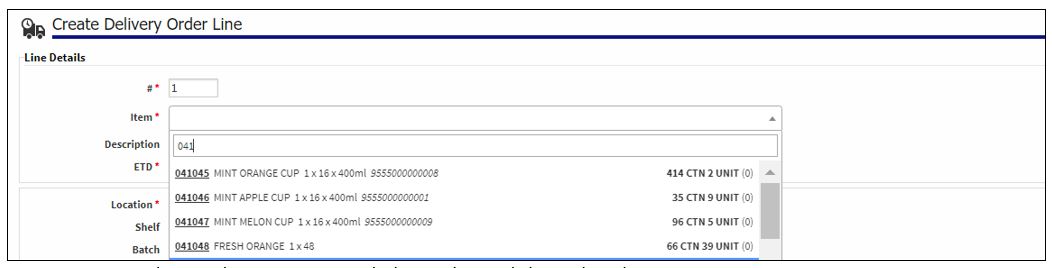
After the item chosen, the page will display the stock information and history of the item.
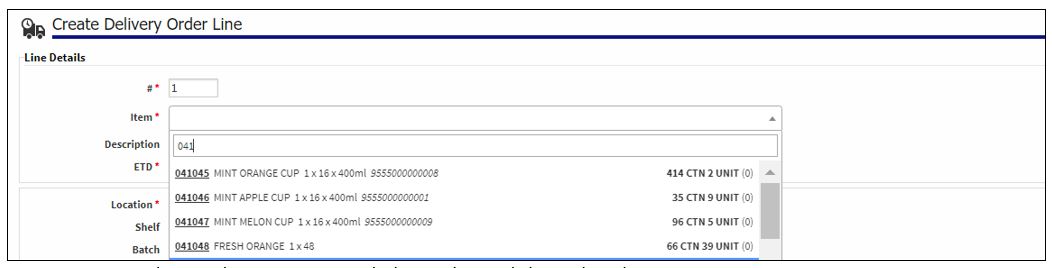
Fill in quantity, select UOM, discount if any, and Remark if any.
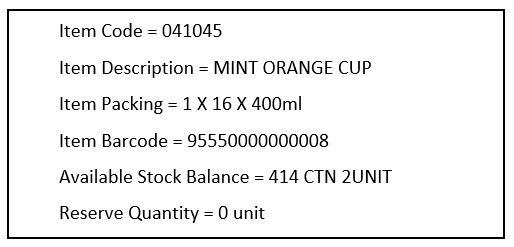
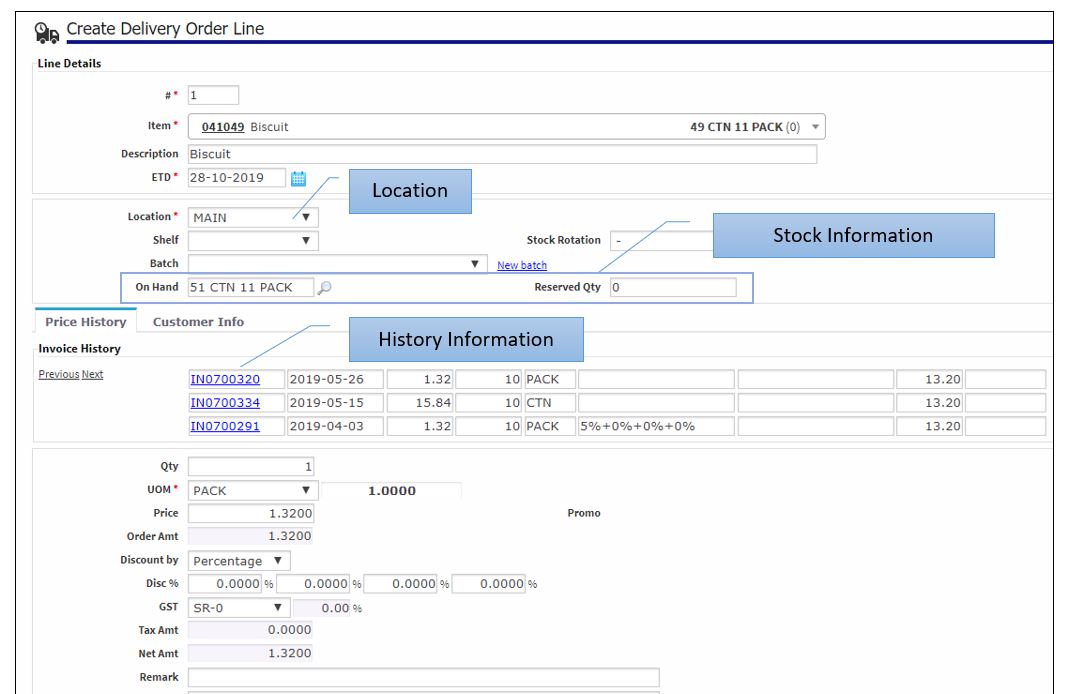
Fill in quantity, select UOM, discount if any, and Remark if any.
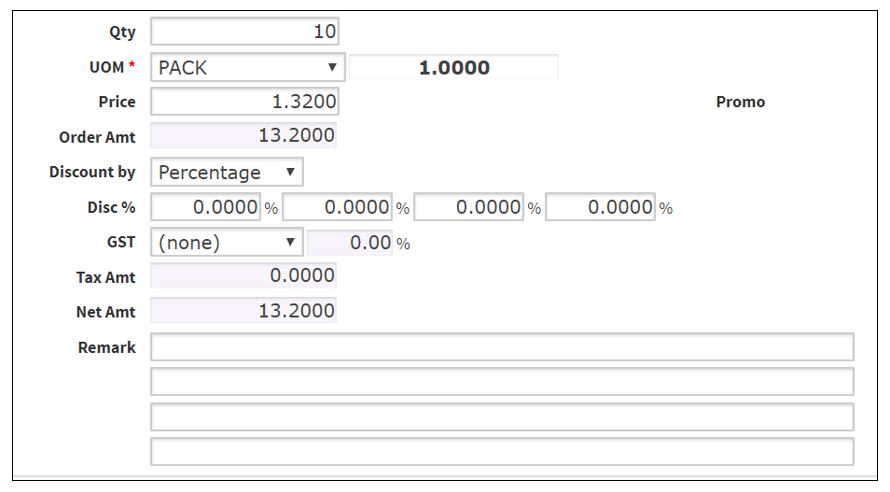
Click Create button.
Continue to create items until finish. Click Cancel and return to Delivery Order header page.
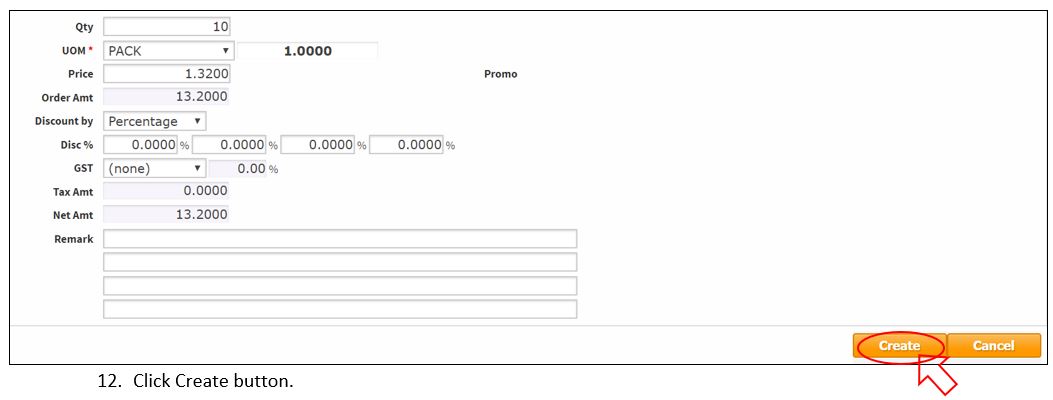
Save – Save the Delivery Order as Draft status.
Confirm – the system will check the Stock Level, if the item is insufficient stock balance, it will be blocked.
Close – close the Delivery Order and return to the Manage Delivery Order page.
Once done, click Confirm.

The Delivery Order is status Completed.
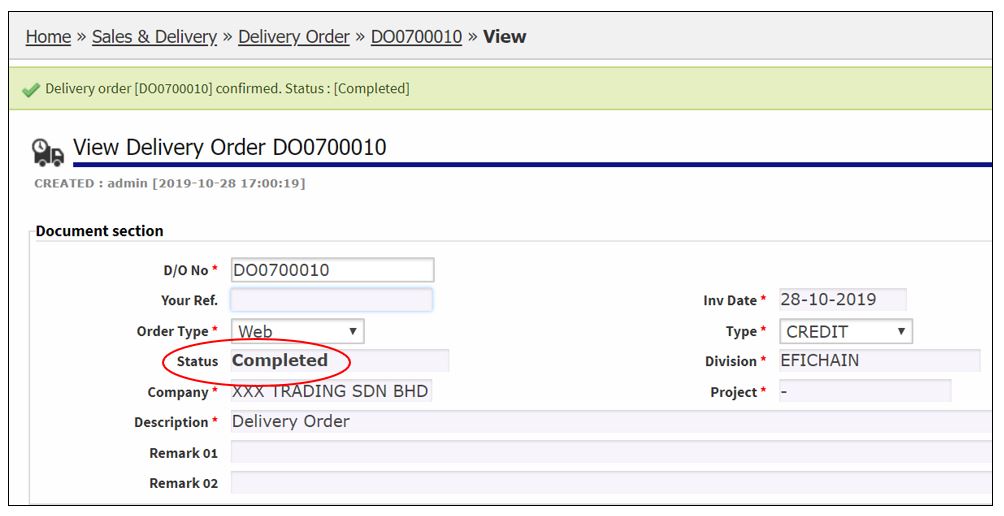
ii. Delivery Order (Invoicing to Complete)
Click Create.
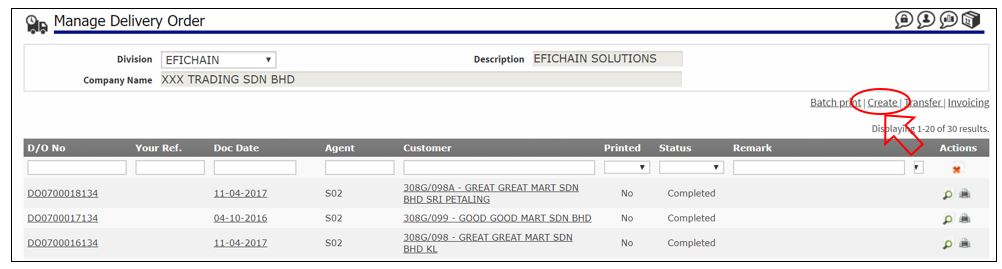
Under Document Section, fill in:
a. Your Ref. – any reference number (if any)
b. Remark 1 (if any)
c. Remark 2 (if any)
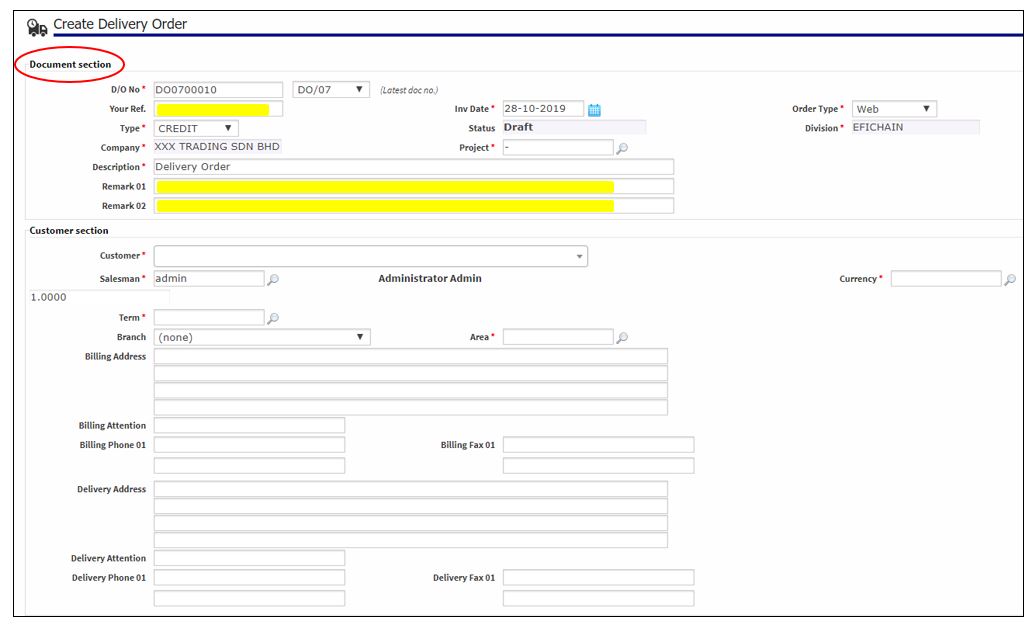
Under Customer Section, select customer.
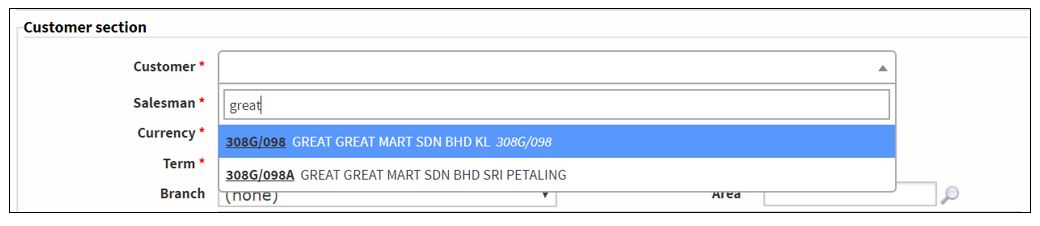
Check the Salesman and change it if needed.
Click Save & Continue.
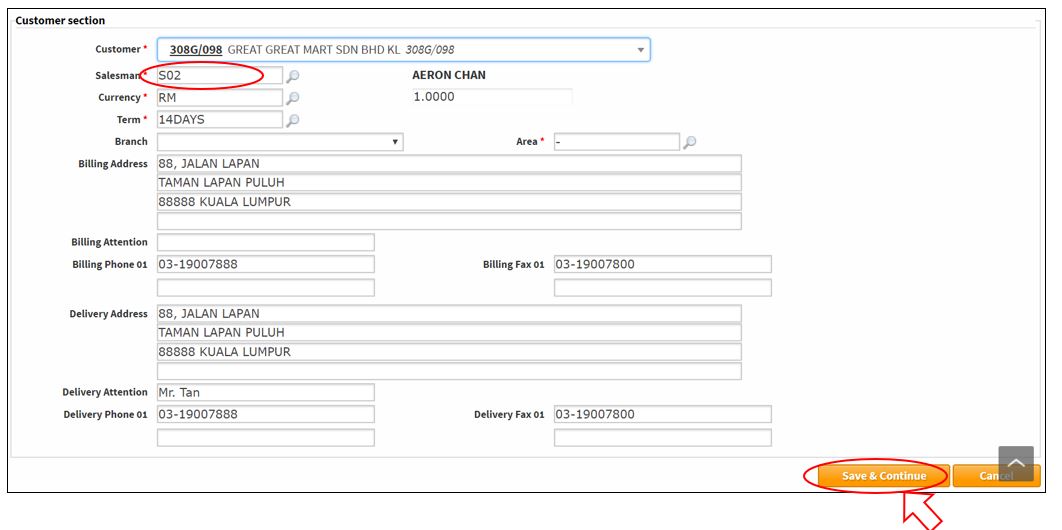
Scroll down to bottom, and Delivery Order Lines section will appeared.
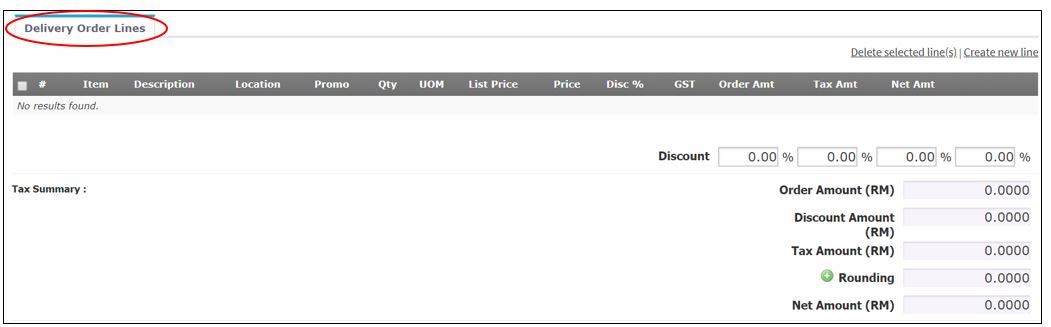
To add items in the Delivery order, click Create New Line.

The item page will show # as the Item number.

In the item box, type to search the products. Click to select the item.
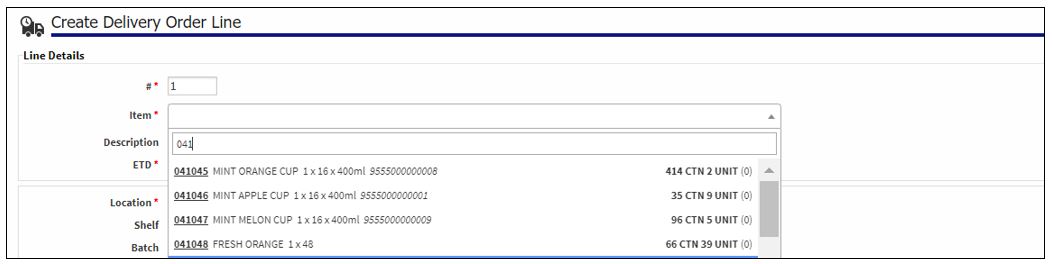
After the item chosen, the page will display the stock information and history of the item.
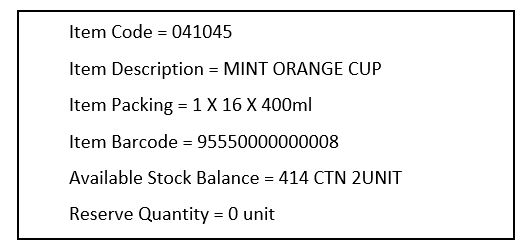
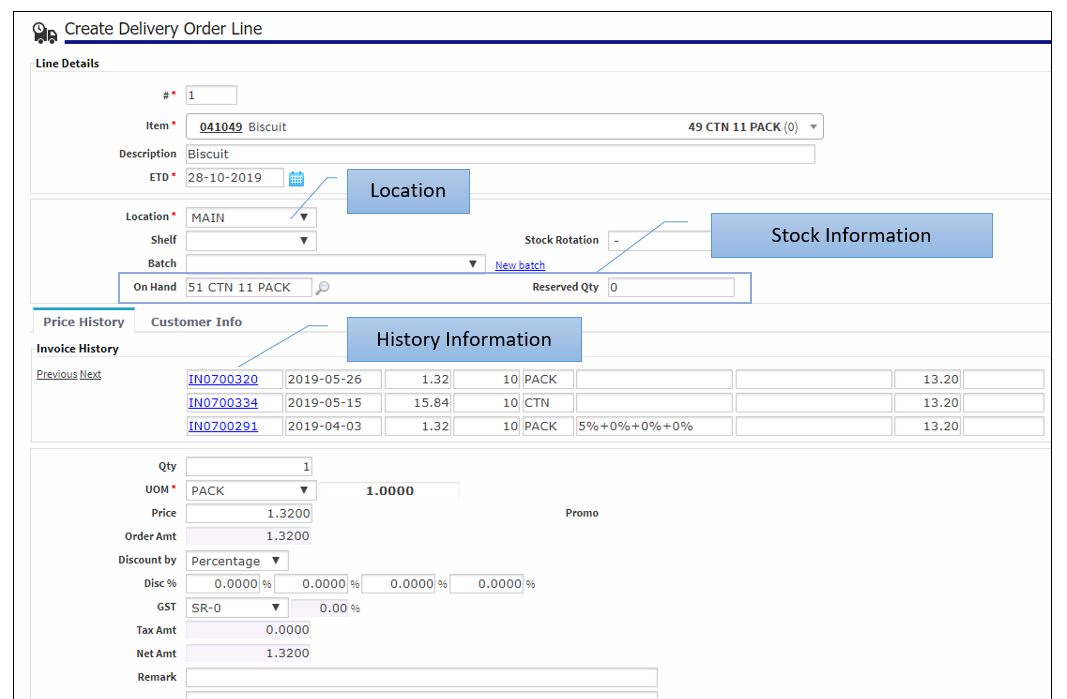
Fill in quantity, select UOM, discount if any, and Remark if any.
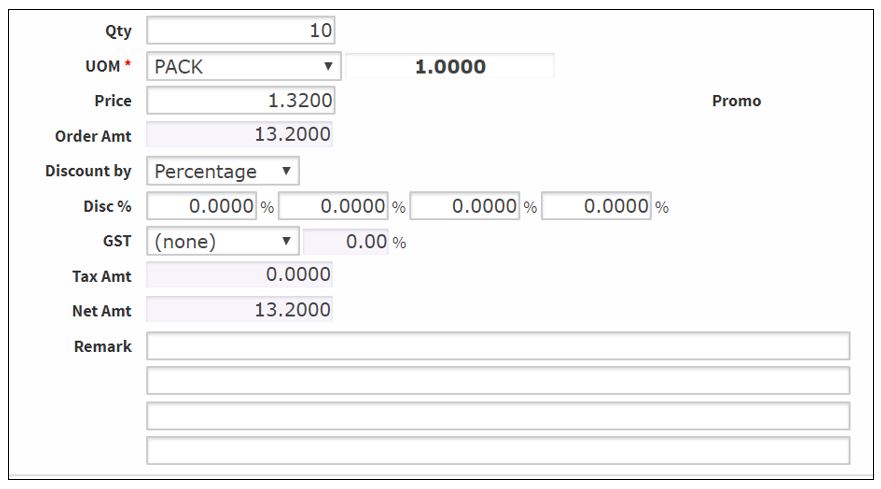
Click Create button.
Continue to create items until finish. Once done, click Cancel to return to Delivery Order header page.
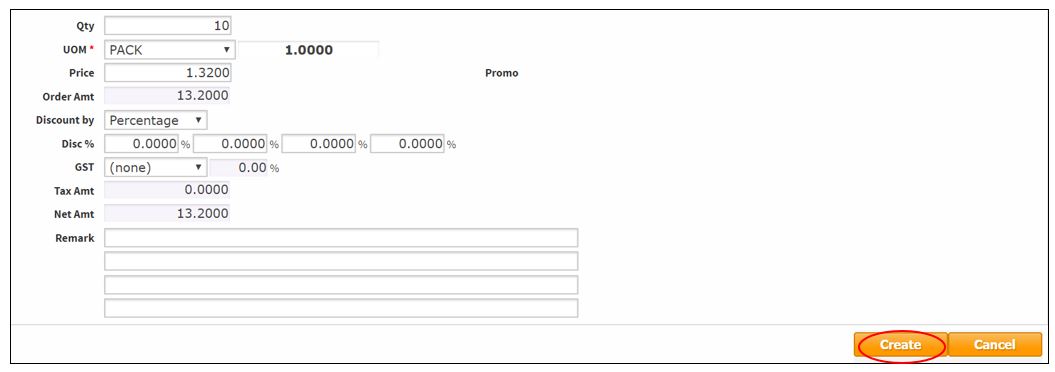
Save – Save the Delivery Order as Draft status.
Confirm – the system will check the Stock Level, if the item is insufficient stock balance, it will be blocked.
Close – close the Delivery Order and return to the Manage Delivery Order page.
Once done, click Confirm.

The Delivery Order is status WIP.
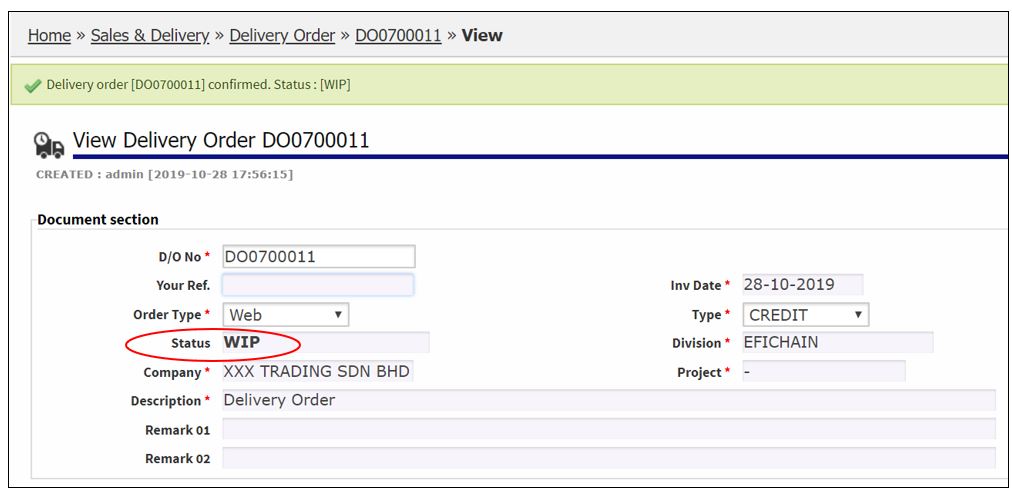
Click Close.

Click Invoicing.
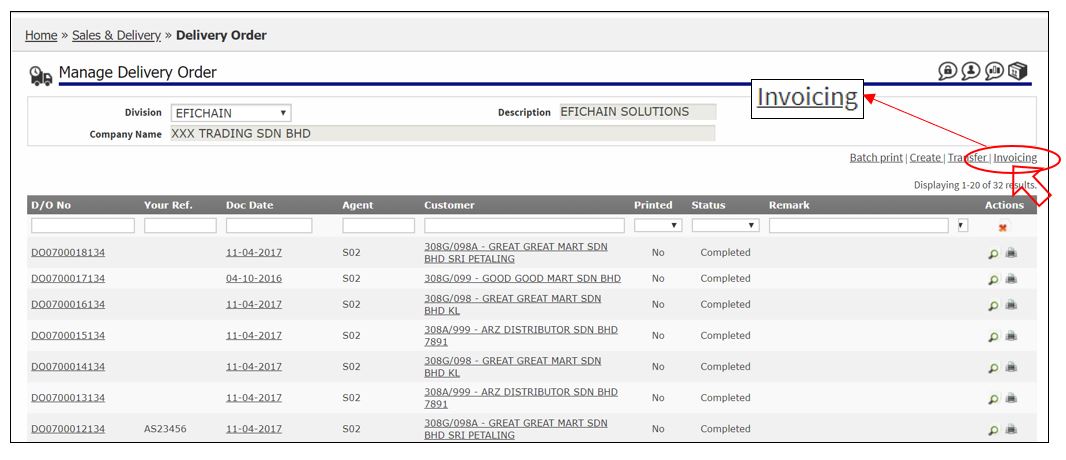
Select the correct division.
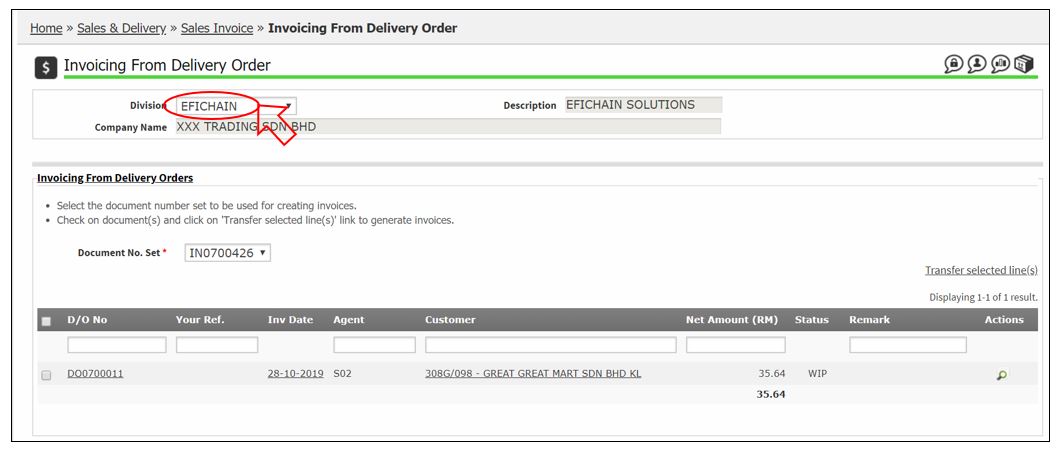
Tick the Delivery Order, click Transfer Selected Line(s).
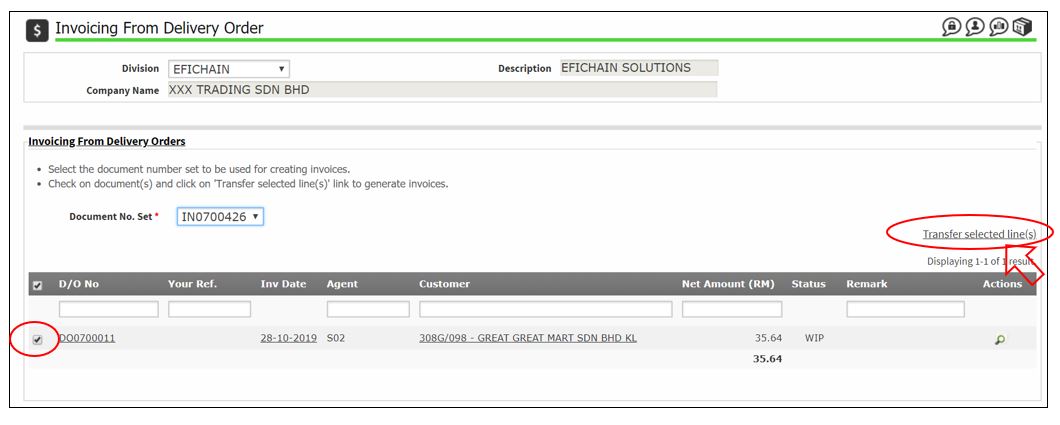
Click OK.
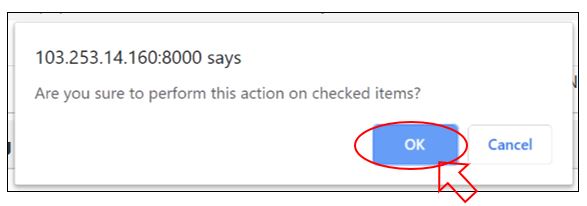
A message appeared Sales Invoice(s) generated.
Proceed to print the sales invoice.
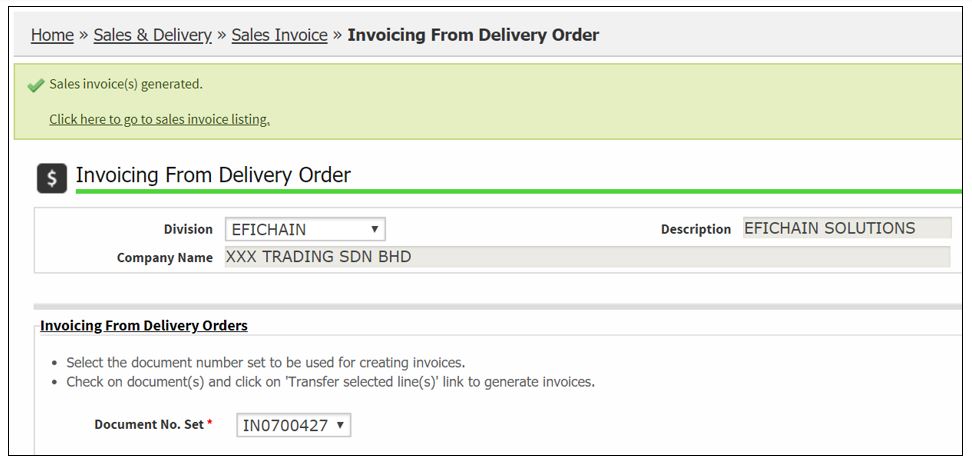
Sales Invoice was generated, and status is Completed.