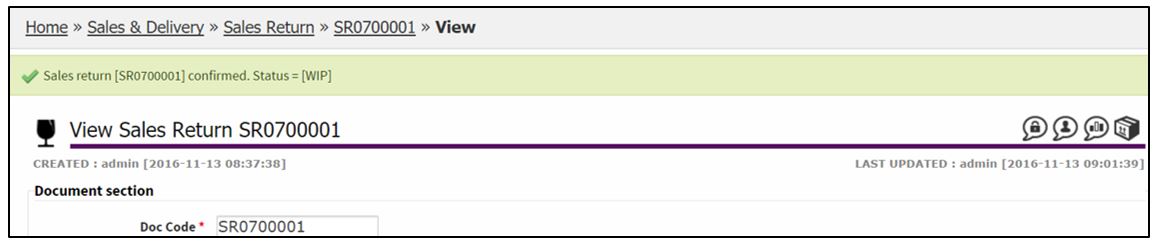Create Sales Return
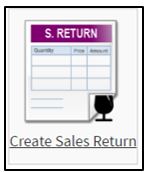
There are 2 transactions flows for Sales Return Processing:
a) Sales Return Processing with Return Receiving:

b) Sales Return Processing without Return Receiving:
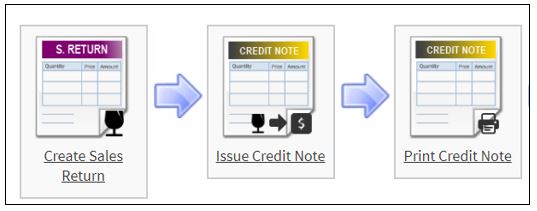
Select the Division, click Create.
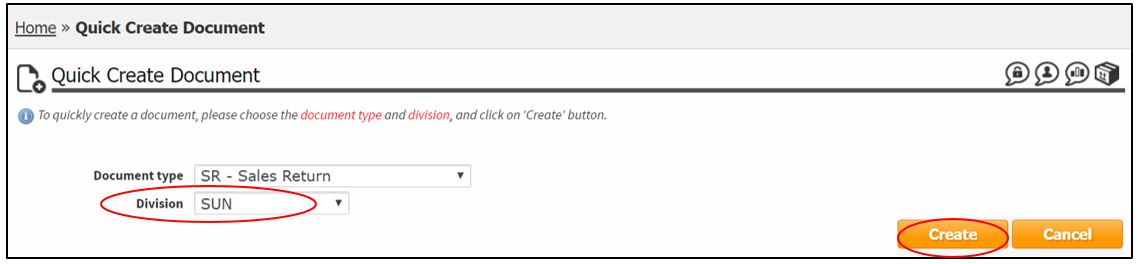
Document Section, fill in:
Ref Code – GRN/TRN number/or any reference code (if any)
Remark 01 – any remark (if any)
Remark 02 – any remark (if any)
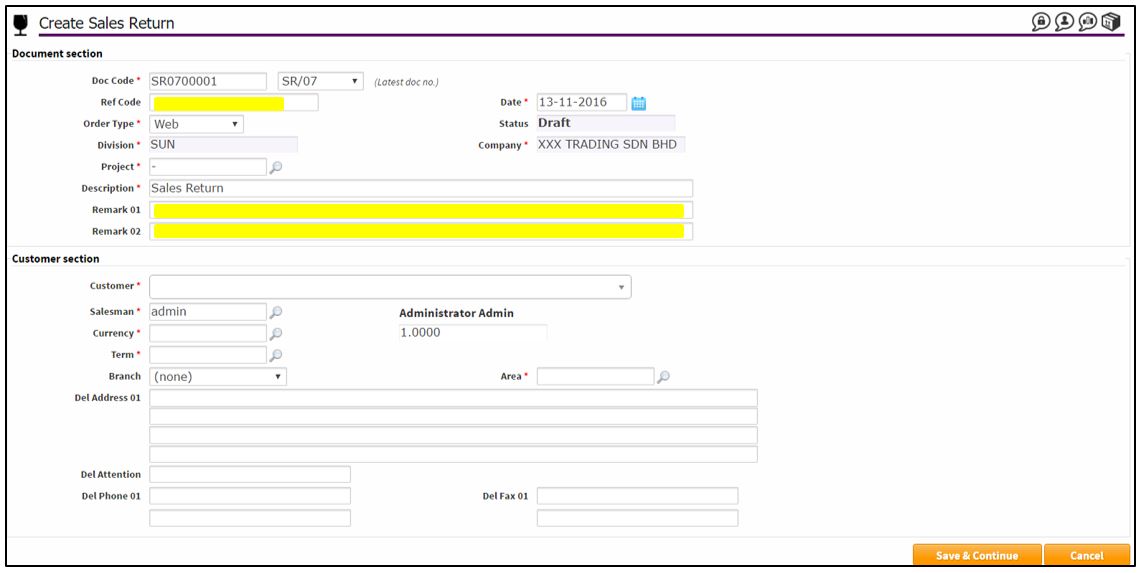
Under Customer Section, select customer.

Check and change the Salesman (if needed).
Click Save& Continue.
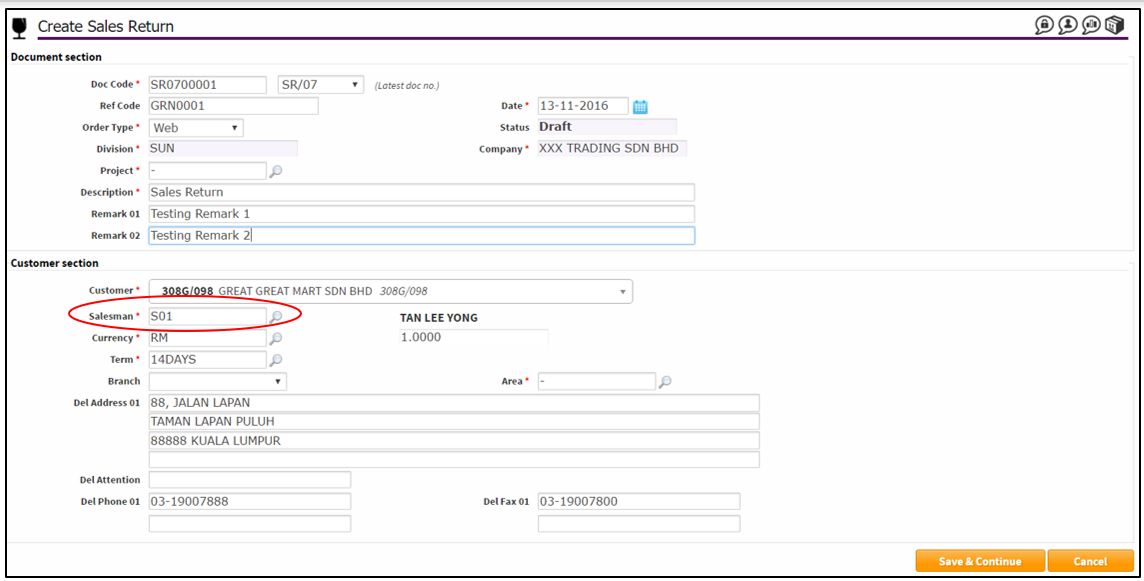
Message “Sales Return [xxxxxx] created. Please continue to create the lines.”
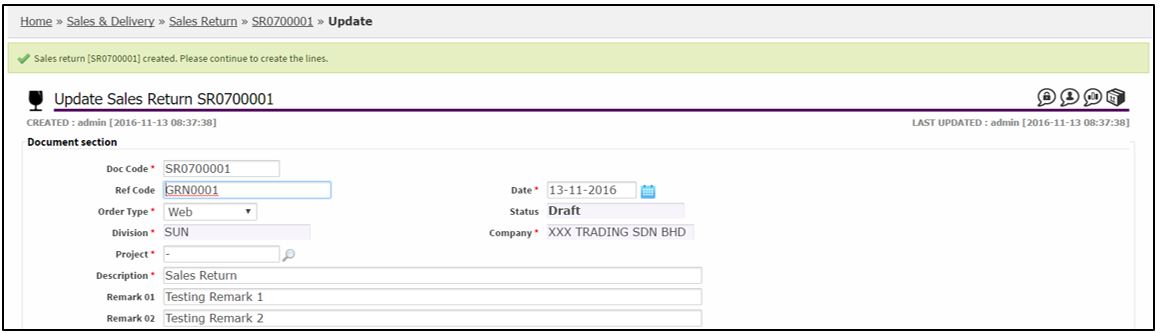
Scroll down to bottom, and Sales Return Lines section will appeared.
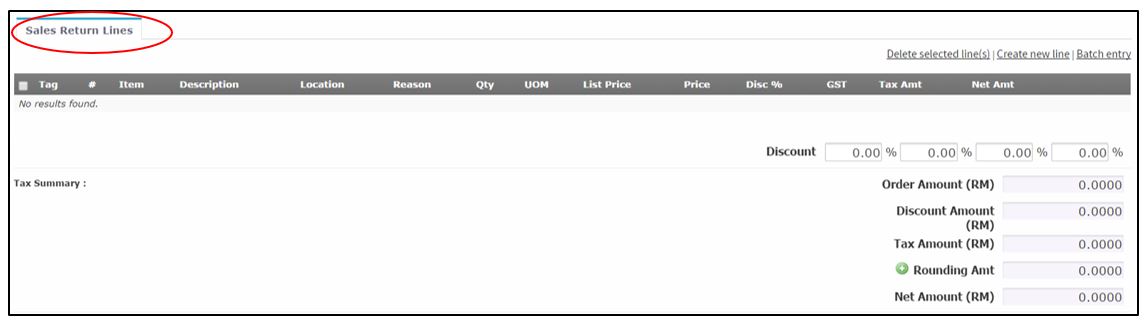
Check the Location.
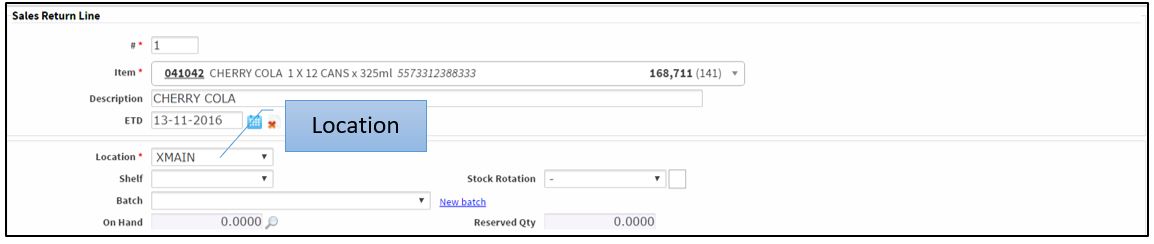
Click Refer to fill Invoice Ref. number.
Click Previous/Next button to find Invoices.

Select Reason from drop-down menu.
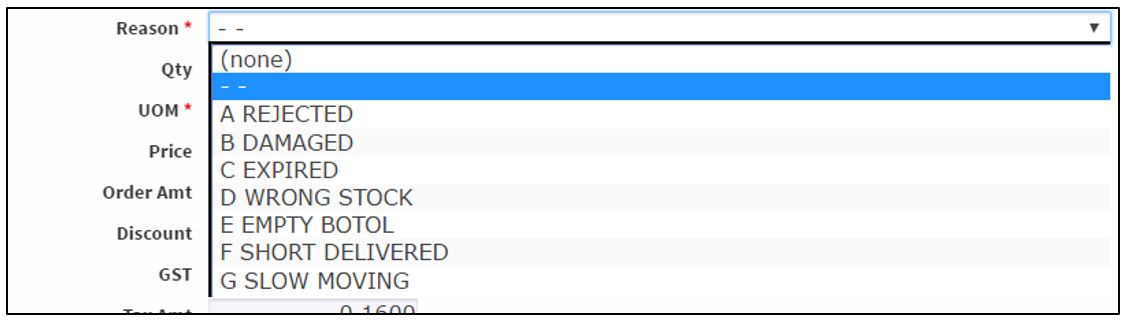
Fill in Quantity, select UOM, discount if any, and Remark if any.
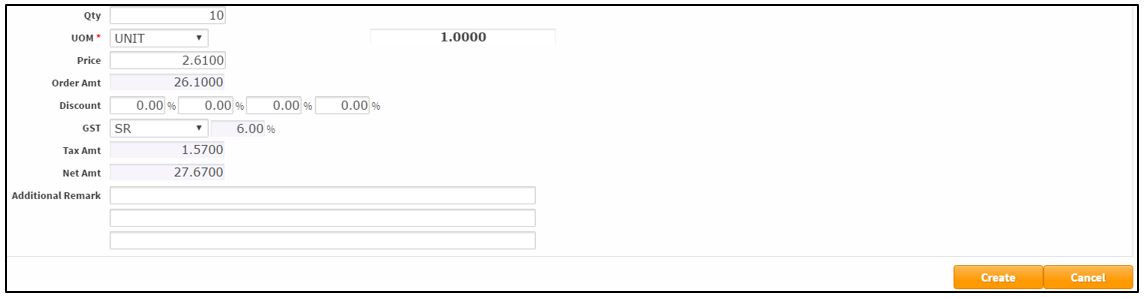
Click Create button.
Continue to create other items.
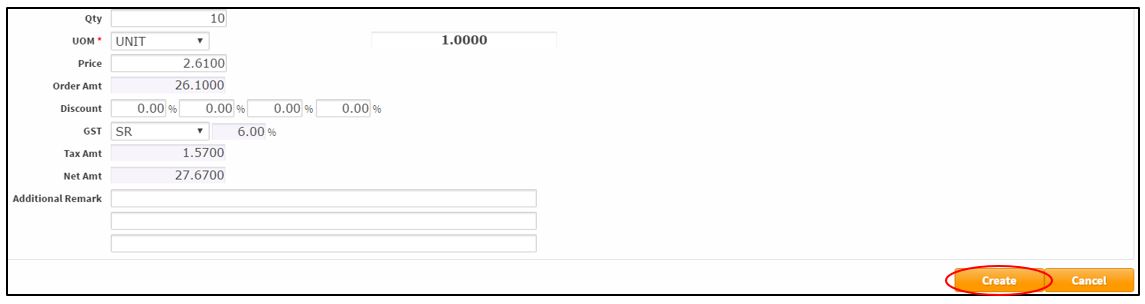
Once done, click Cancel button to return to Document header page.
Check the Sales Return Lines details.
Click Save (if want to save as Draft Status only), or Click Confirm to confirm the Sales Return as WIP Status.
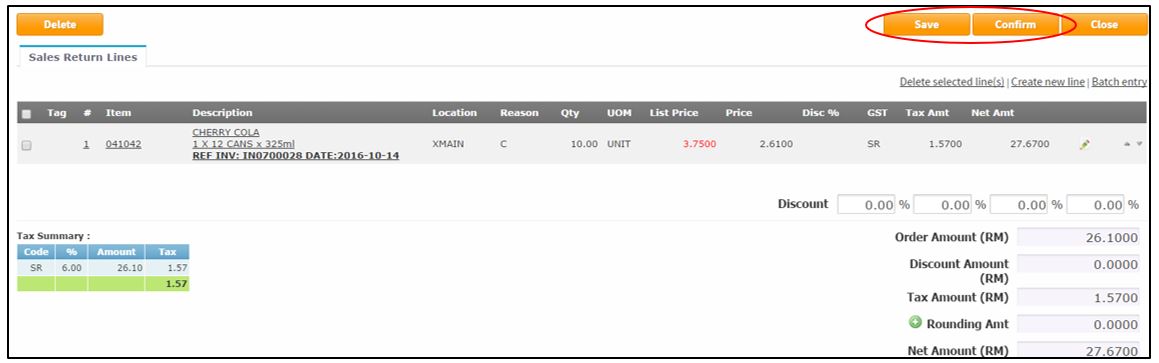
Message “Sales Return [xxxxx] confirmed. Status = [WIP]”