Debtor Collection
Create Debtor Collection
Void Debtor Collection
Edit Debtor Collection
Delete Debtor Collection
Print Debtor Collection
Click Finance
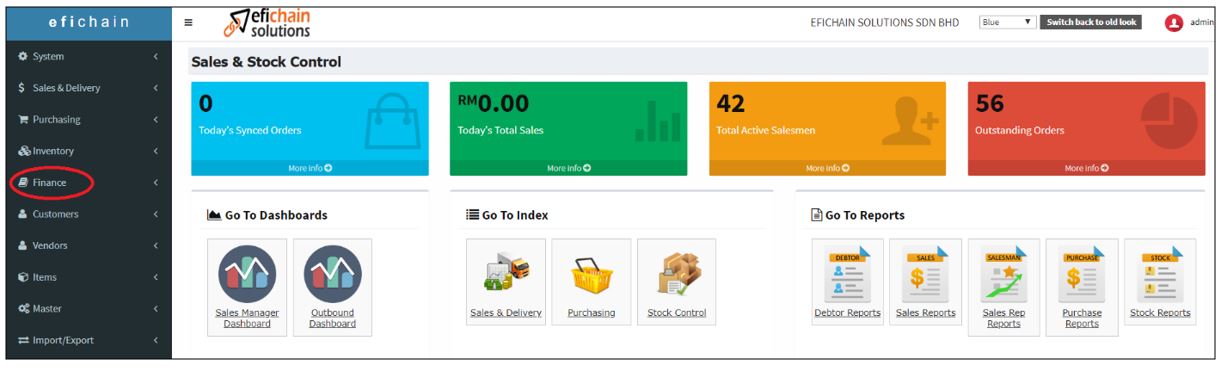
Debtor Collection is for user to record the payment collection from debtor, and user can print this record as official receipt to debtor.
Click Debtor Collection
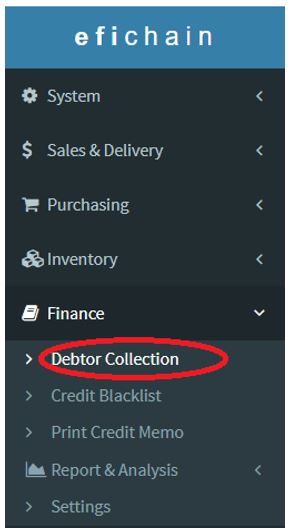
Create Debtor Collection
1. Click Create (Single) to create
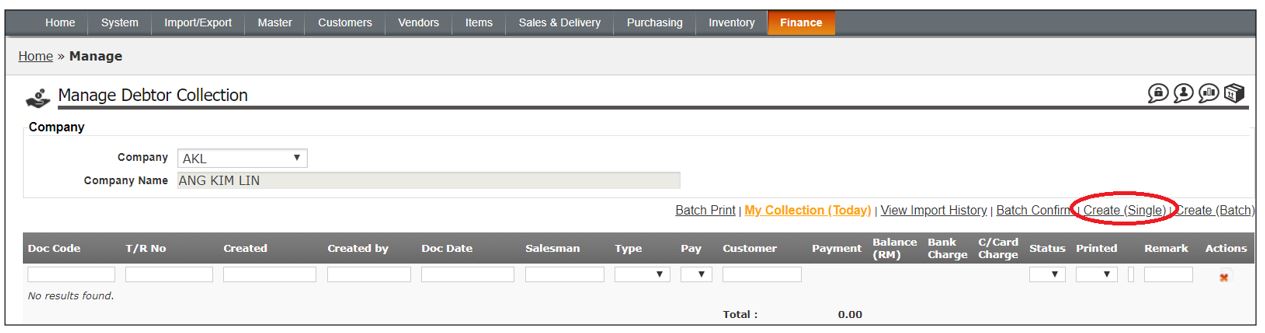
2. At Document section, fill field highlighted in yellow:
a. Customer – Select debtor code
b. Salesman – Select salesman ID
c. Project – Click and select if have more than 1 project code in system
d. Remark – Key in remark if any (Example: Invoice no., Credit Note No., Debit Note no.)
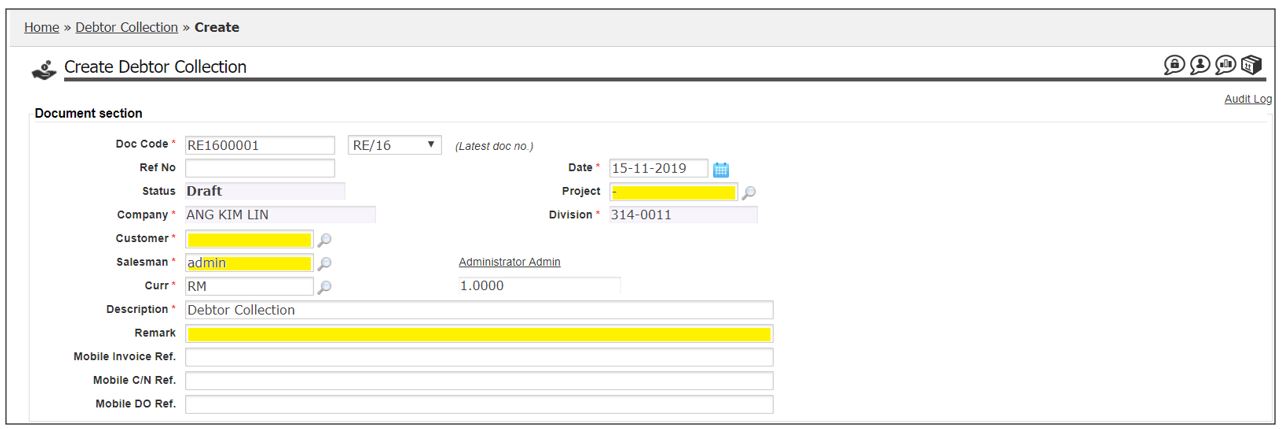
3. At Payment section, fill field highlighted in yellow:
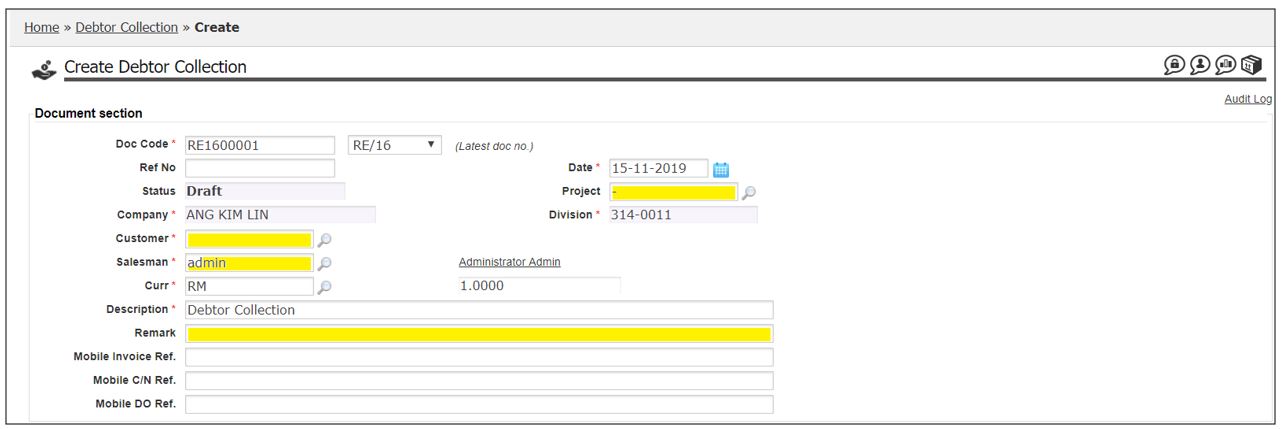
a. Type – Click to select payment collected is in Cash / Cheque / Online Transfer

i) Cheque – If payment type is Cheque, user need to fill in cheque no. and cheque date.
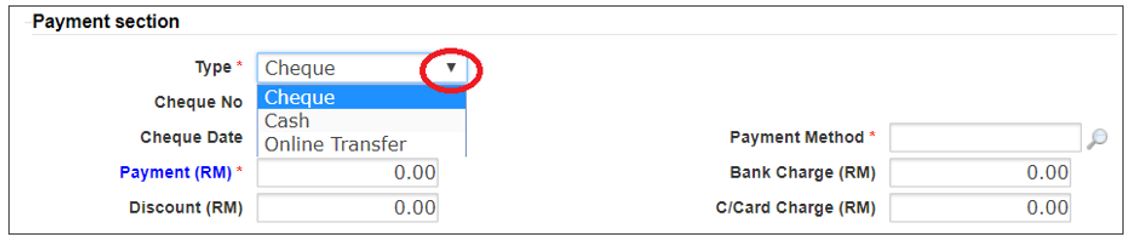
ii) Cash / Online Transfer – If choose this payment type, user NO NEED to key in cheque no. and cheque date
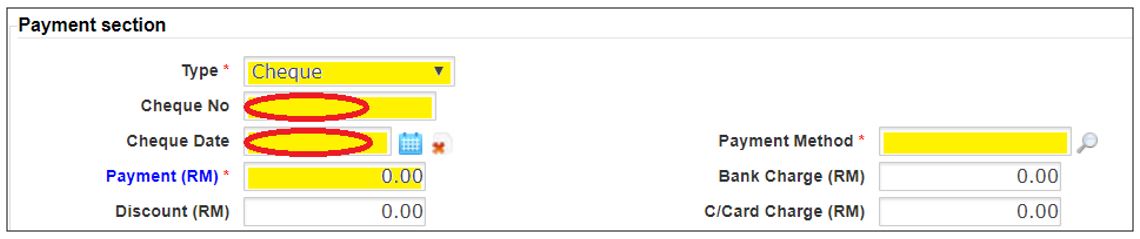
b. Payment Method – User need to select at least 1 payment method to decide the payment entry is in cash/bank receipt.
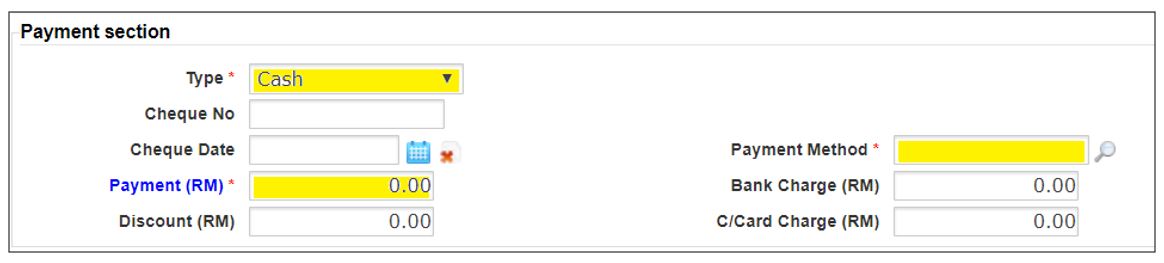
Payment Method maintenance can be done at:
Go to: Master > Payment Method (link to article)
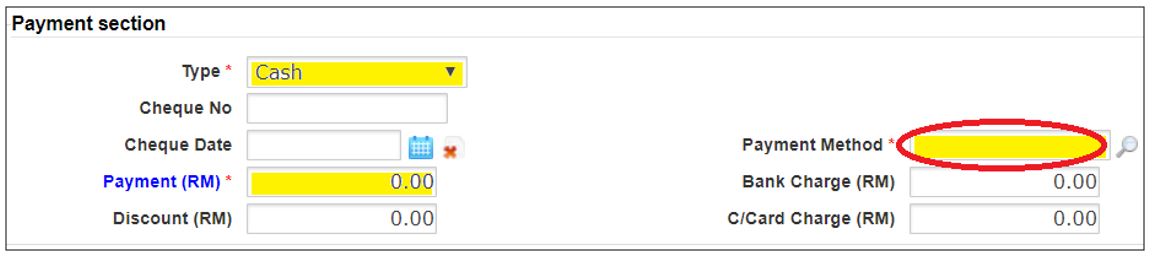
4. When all detail filled, click Save and Continue
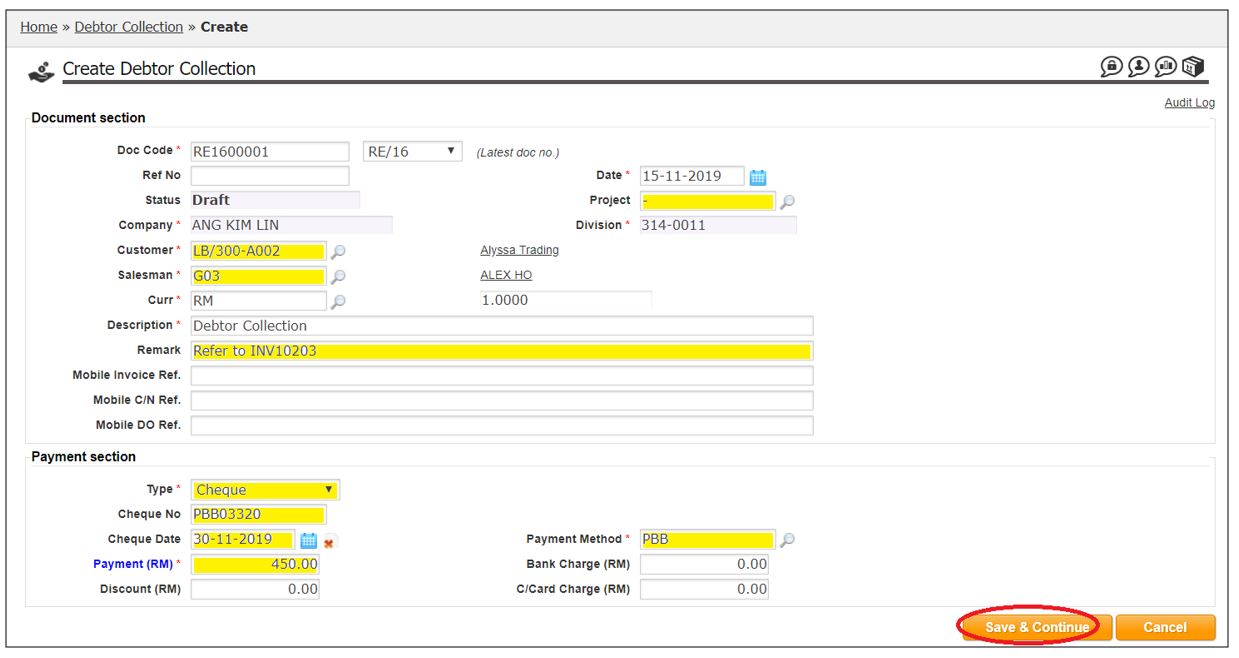
5. A message will show Debtor Collection document created

6. Click Confirm to save the Debtor Collection to Completed status
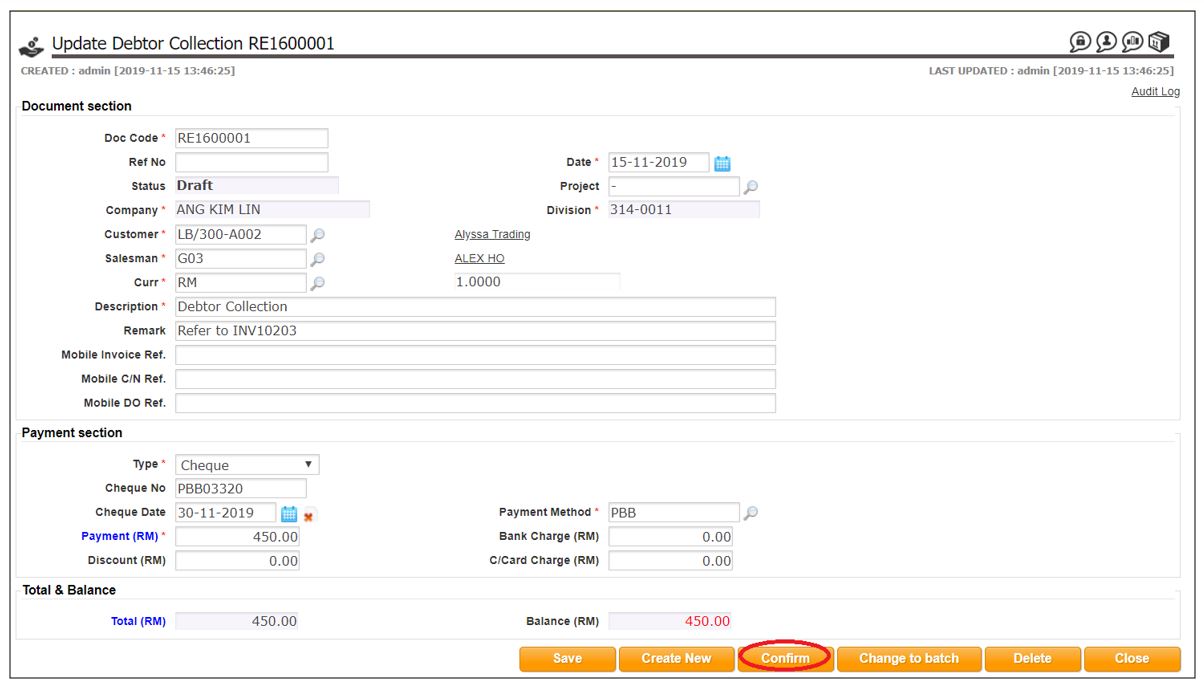
7. Click OK to confirm document
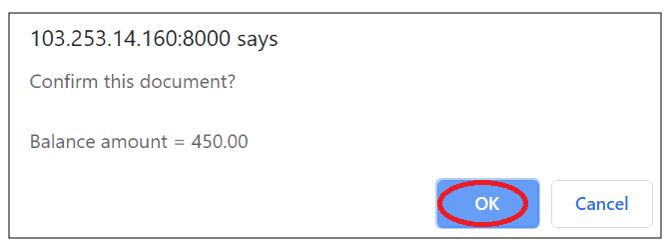
8. A message will show Debtor Collection was saved under Completed status
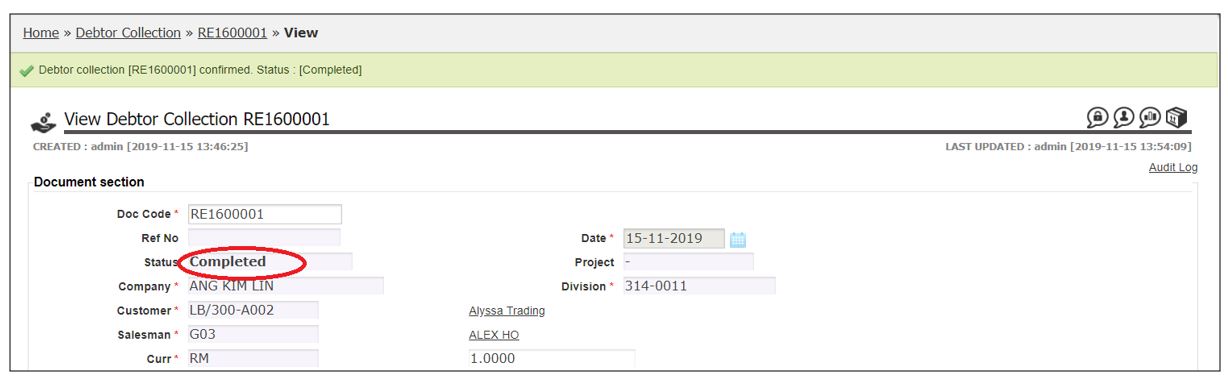
click here to close
Void Debtor Collection
1. Click Void to void document
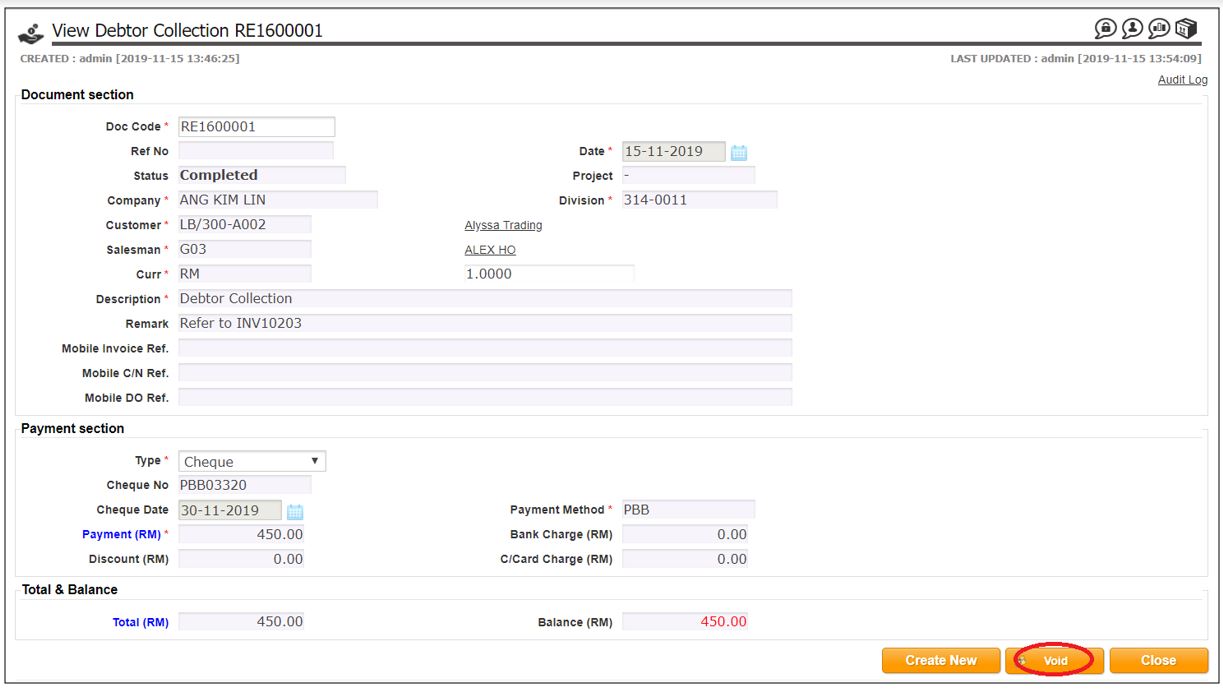
2. Key in reason to void document
3. Click Confirm
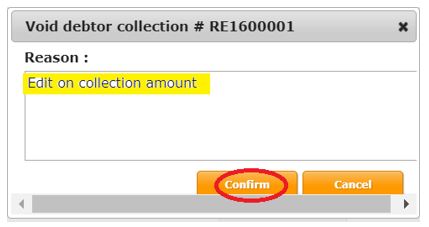
4. Click OK to confirm void document
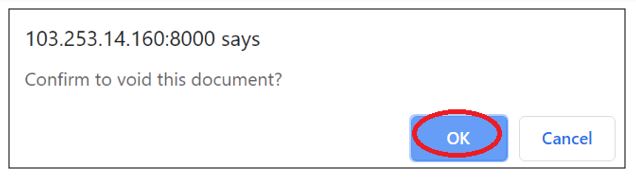
5. A message will show Debtor collection has been void.
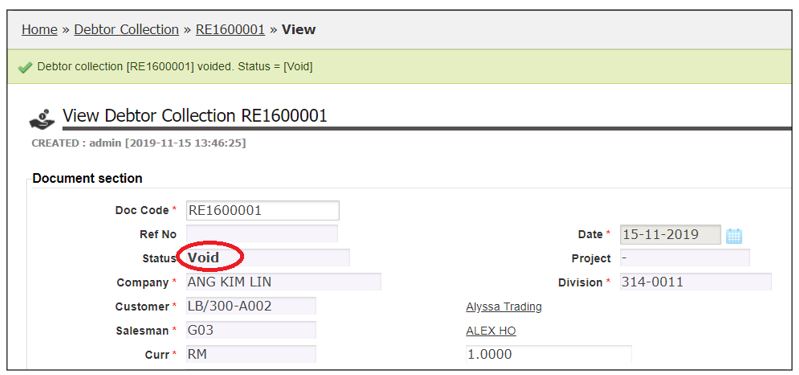
click here to close
Edit Debtor Collection
1. Only Debtor Collection with Draft or Void Status can be edit.
2. Click Magnifying glass to view the document
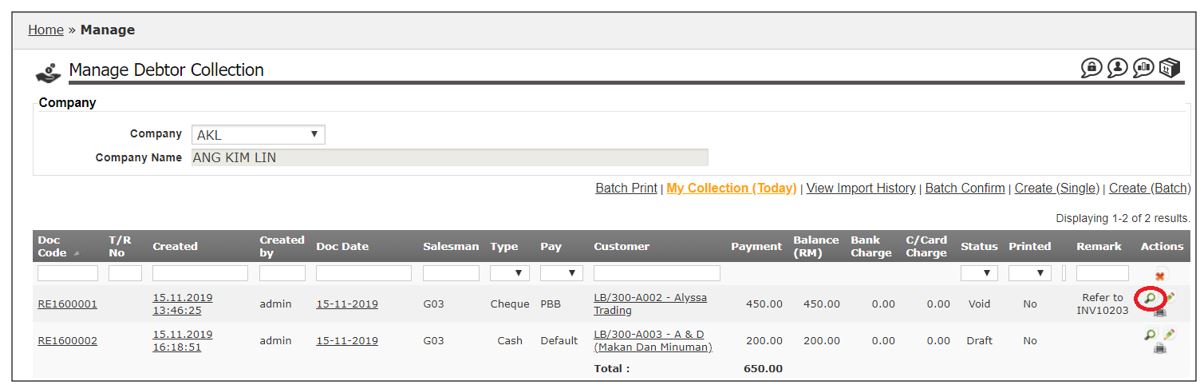
3. Click Update to edit document detail.
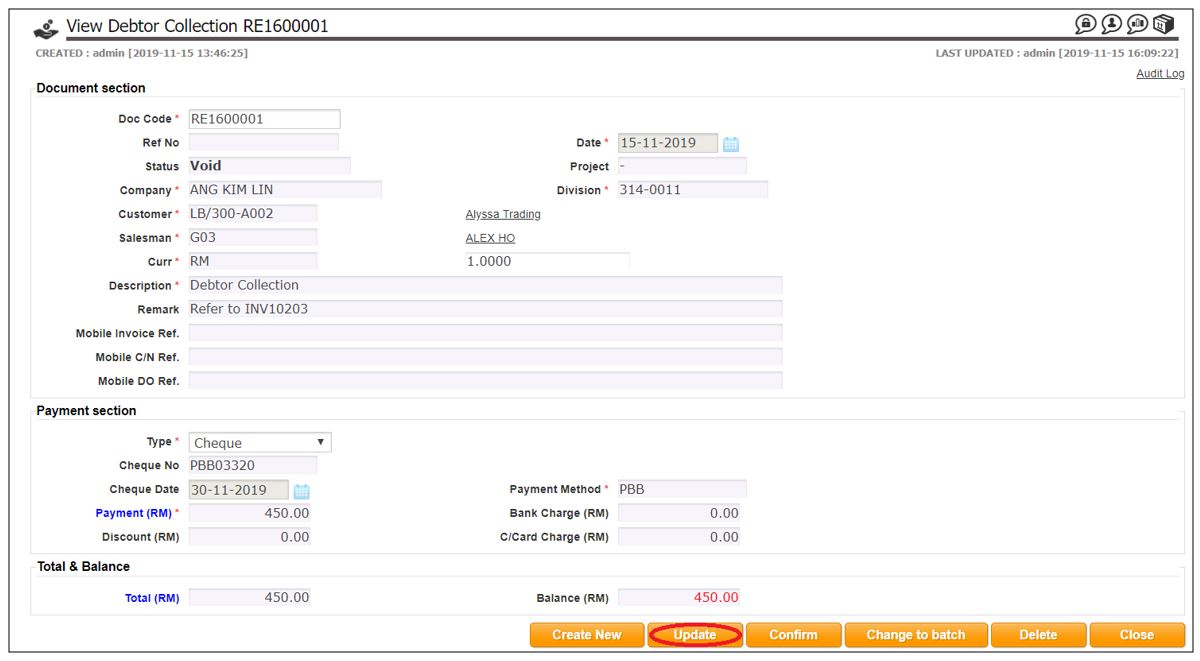
4.After done edit, click Confirm to confirm document
5.Click Close to close the document
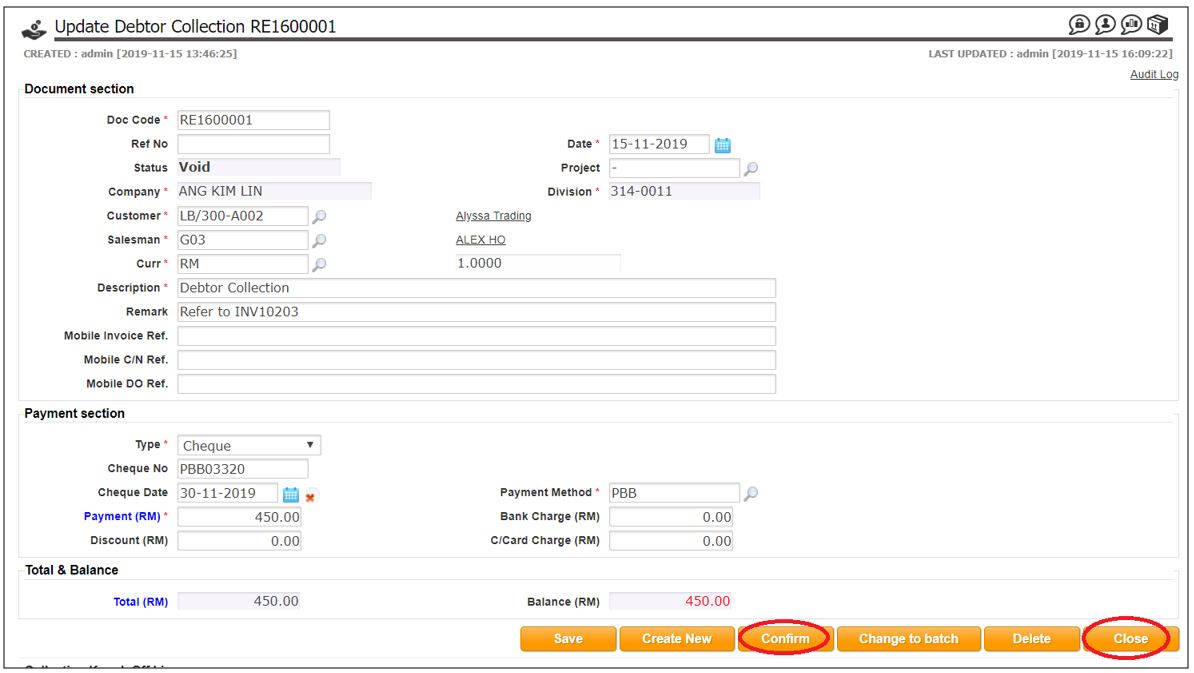
click here to close
Delete Debtor Collection
Only Debtor Collection with Draft / WIP status able to delete.
1. Click Delete button to delete.
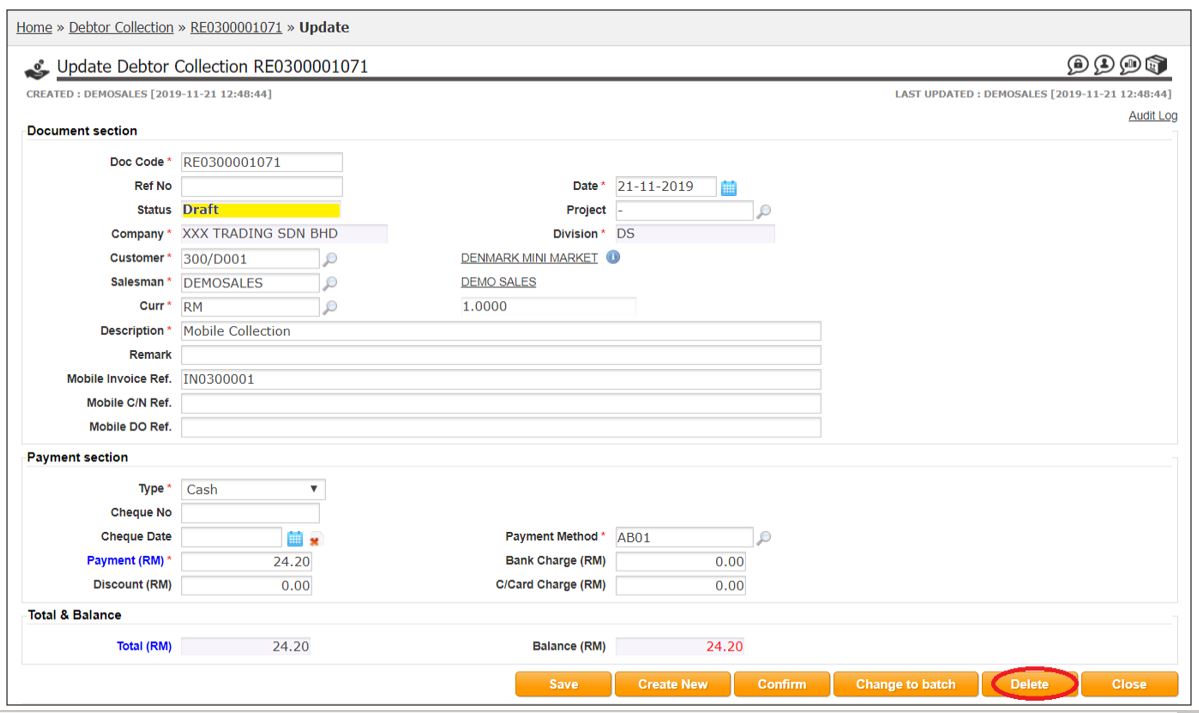
2. Click OK to confirm delete document
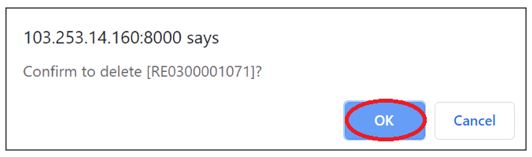
3. System will show message debtor collection successfully deleted.
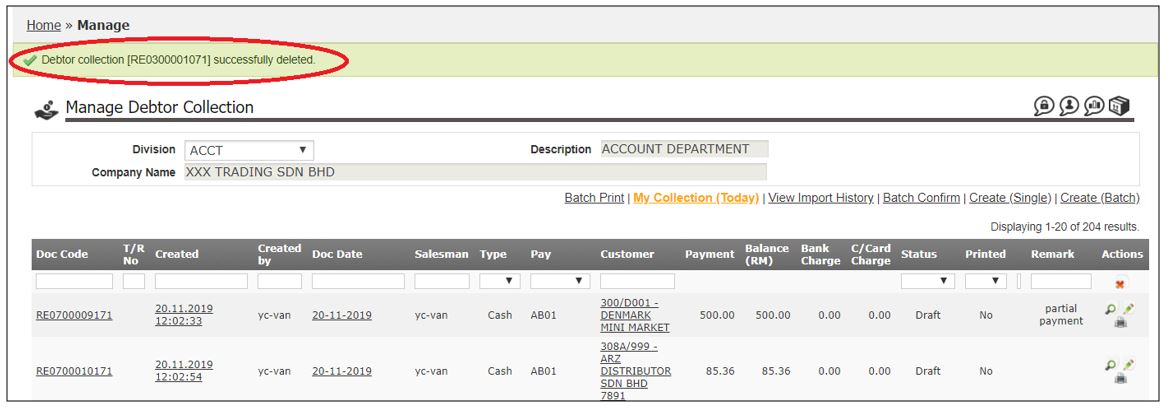
click here to close
Print Debtor Collection
1. To print Debtor Collection, go to Manage Debtor Collection, click on printer icon.
2. A pdf file will be downloaded. Open the pdf file and print.
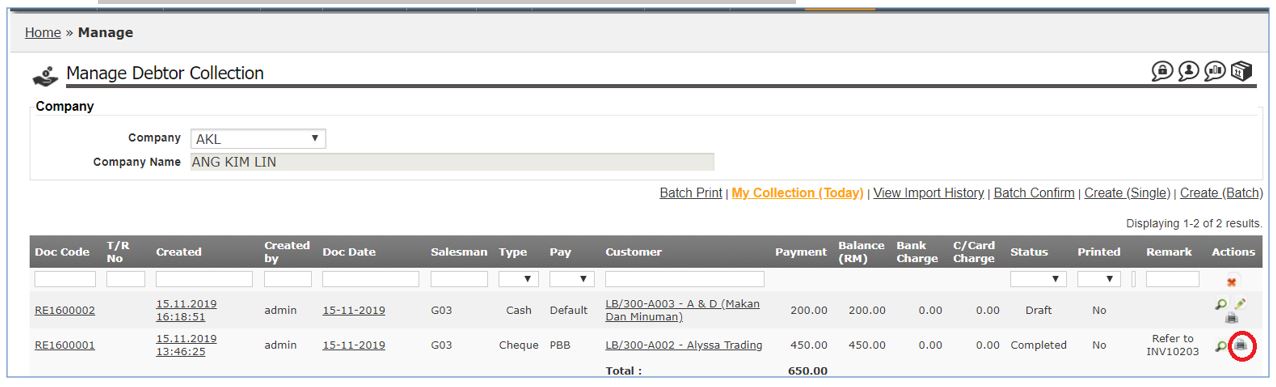
click here to close
