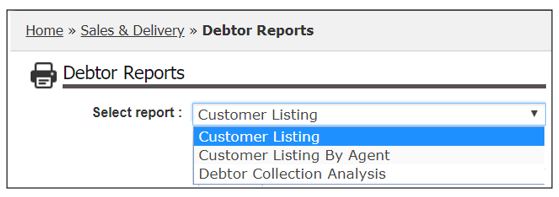Finance Setting
Enable Period Lock
Debtor Setting
Enable Period Lock
This setting allow user to lock the periods (months) of a fiscal year to prevent further
Amendment (cannot create, void, & edit).
1. Click Setting

2. Tick to check box for Enable Period Lock.
3. Click Save
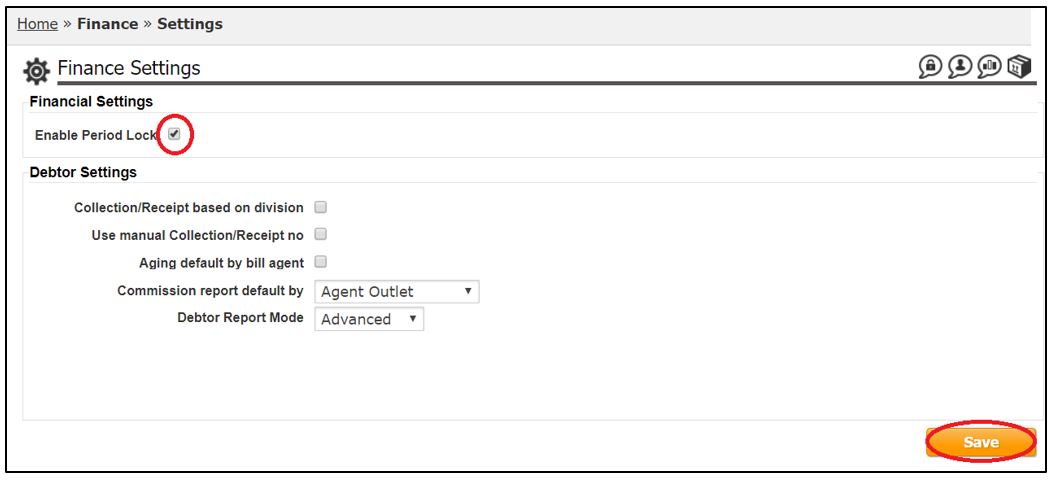
4. A message will show Finance Setting Save
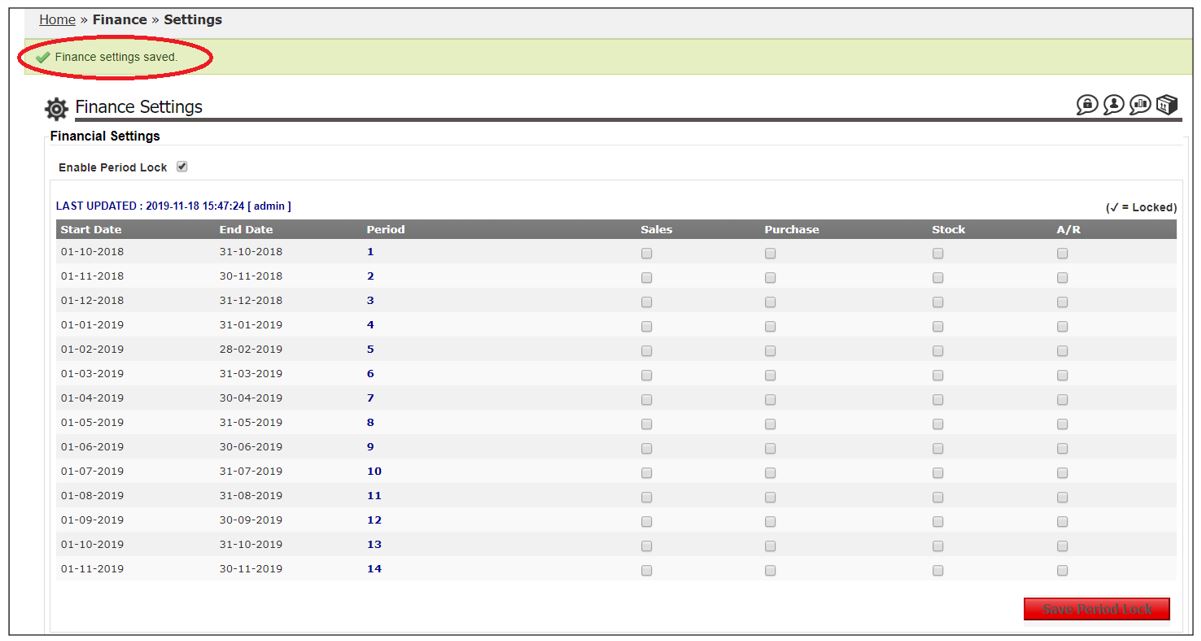
5. User can lock the period by document type (Sales, Purchase, Stock & A/R).
6. To lock the period, user need to tick on the check box.
7. Click Save Period Lock after done select period by document type to lock.
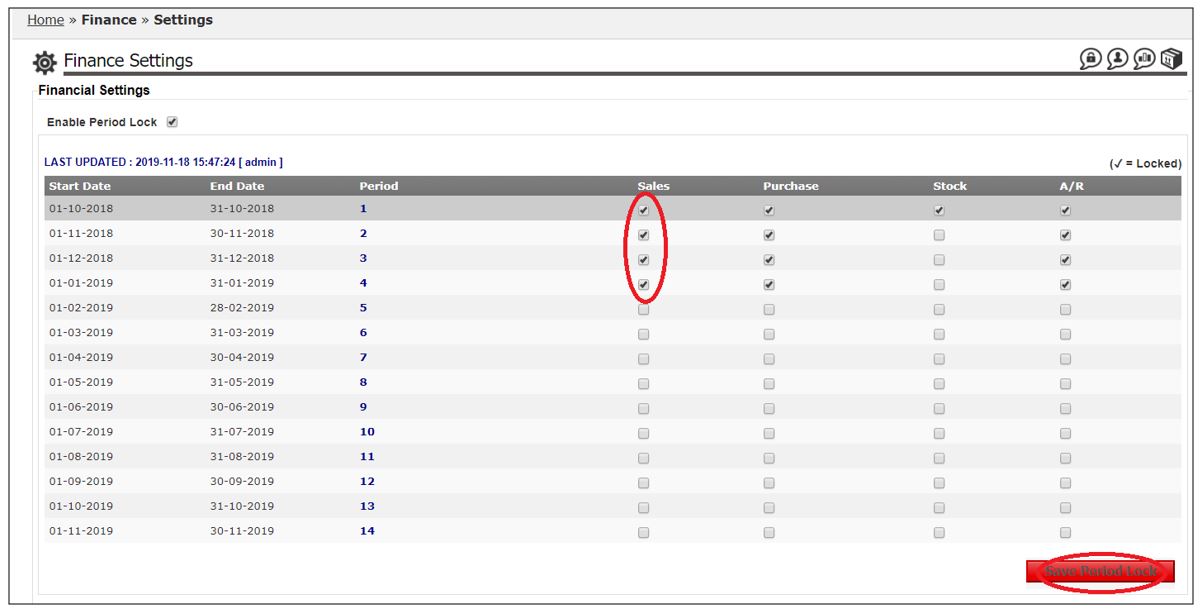
8. A message will show Period lock updated

Debtor Setting
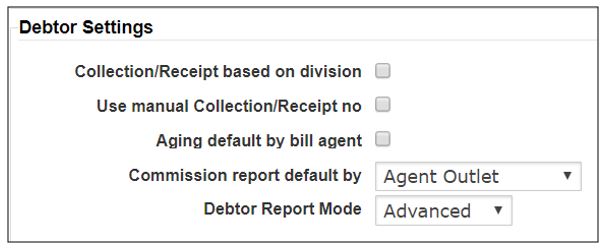
i) Collection/Receipt based on division
• This setting is for user to decide Page of Manage Debtor Collection to be view by Company or by Division.
Setting with uncheck checkbox:

Manage Debtor Collection page will be view by Company
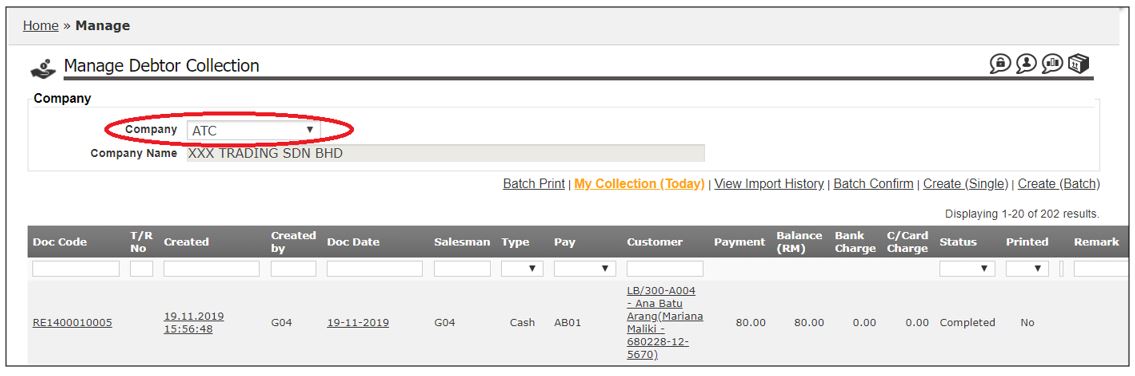
Setting with check the checkbox:

Manage Debtor Collection page will be view by Division
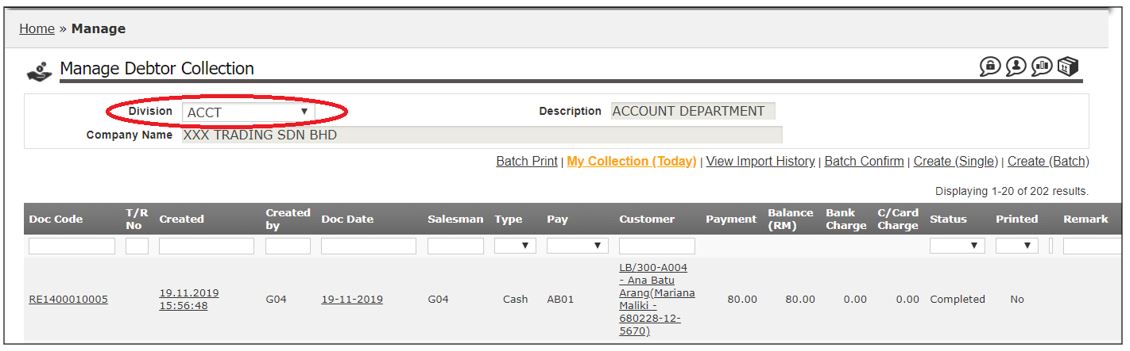
ii) Use manual Collection Receipt/no
• This setting is for user to decide the document number for Collection Receipt is auto generated by system or to key in manually by user
Setting with uncheck checkbox:

System will auto generate document running number when user create a new debtor collection receipt.
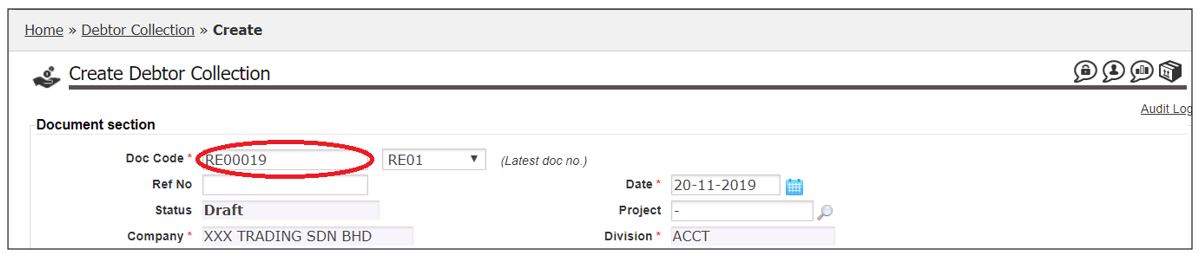
Setting with check the checkbox

User need to key in collection receipt number manually when create a new debtor collection receipt.
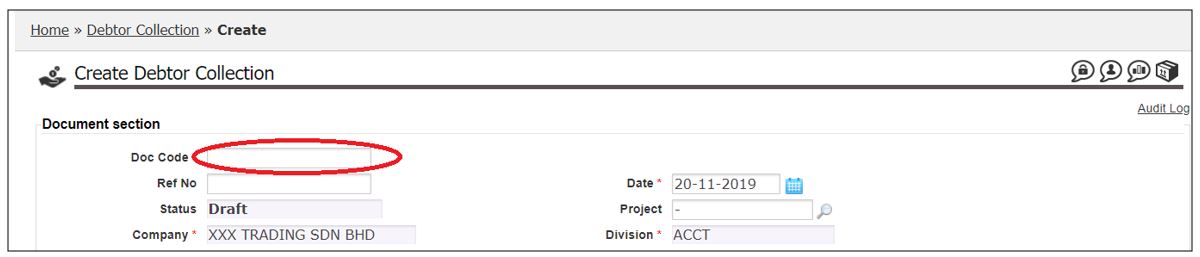
iii) Aging default by bill agent
• This setting allow user to do default setting when generate Aging Report by Debtor.
• To view Aging Report by Debtor, Go to;
Sales &Delivery > Report & Analysis > Debtor Reports > Select Report: Aging Report by Debtor
Setting with uncheck checkbox:

At the page to generate Aging Report by Debtor:
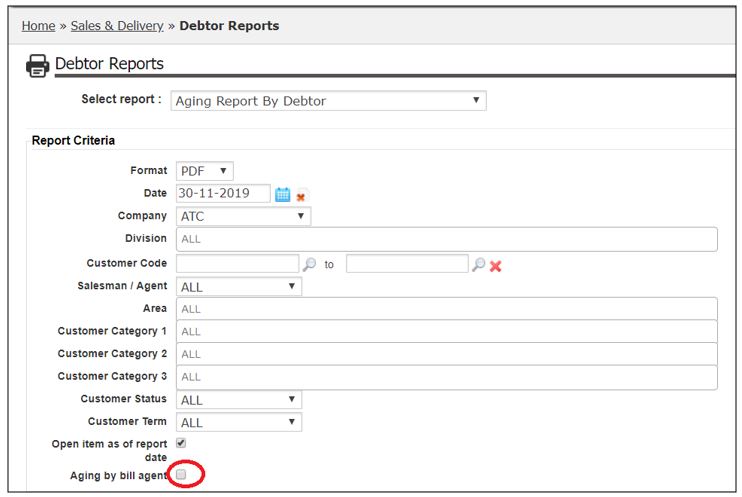
Setting with check the checkbox

At the page to generate Aging Report by Debtor:
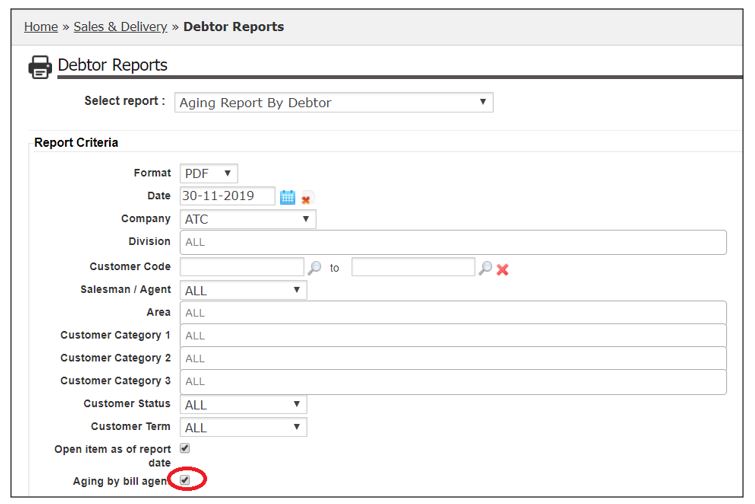
iv) Commission report default by: Agent Outlet / Bill Agent / Collection Agent (Save as Draft at userguide)
• This setting allow user to do default setting when generate Salesman Commission Report.
• To view Salesman Commission Report, Go to;
Sales &Delivery > Report & Analysis > Debtor Reports > Select Report: Salesman Commission
OR
Sales &Delivery > Report & Analysis > Debtor Reports > Select Report: Salesman Commission Summary
At Finance setting >Debtor Setting:
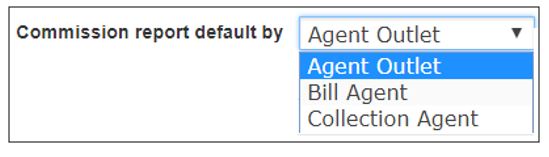
At the page to generate Salesman Commission Report:
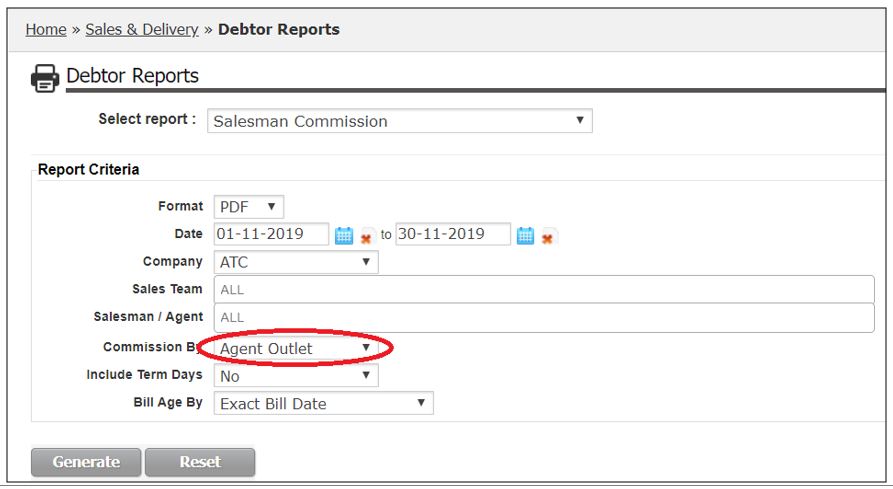
v) Debtor Report Mode: Advance / Simple
• This setting is to decide list of reports to show in Debtor Report. There are 2 option for user to choose: Advance or Simple
• To view Debtor Reports, Go to;
Sales &Delivery > Report & Analysis > Debtor Reports
If select to view Debtor Report in Advance mode:

User can view below reports at Debtor Reports:
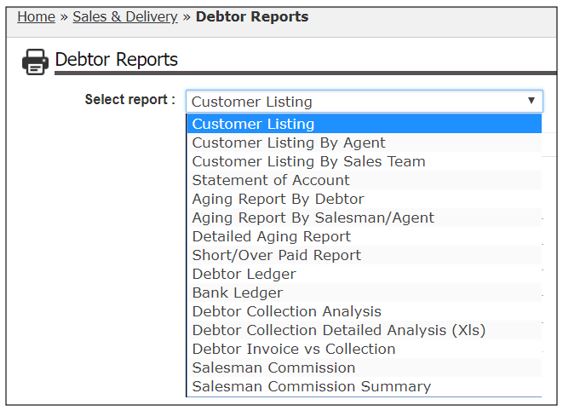
If select to view Debtor Report in Simple mode:

At Debtor Reports, all the debtor aging related report and salesman commission report will be excluded.