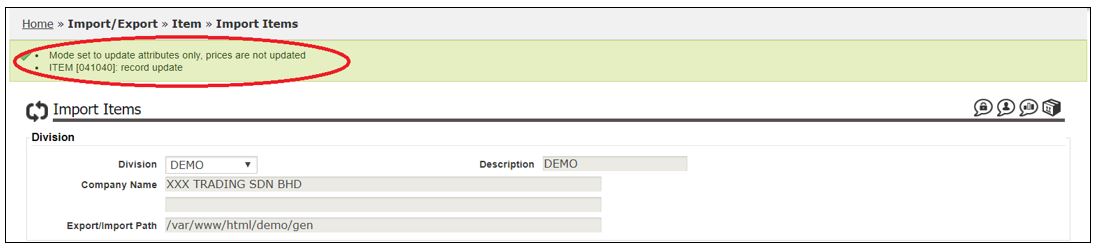Import Item
Import Item function is an easier and quickly way provided to user if they want to edit or create new item details (such as item code, description, UOM, UOM rate, pricing, pack size and etc.) in big numbers. This function allows user to do the updating in quickly way without changing screen and click the save button every time. User only need to download a template in excel format from system to do updating. After done update the item details at this template, user need to re-upload the template into system to reflect the latest item details.
1. To download the import item template, please go to Items > Setup > Import Item V2:
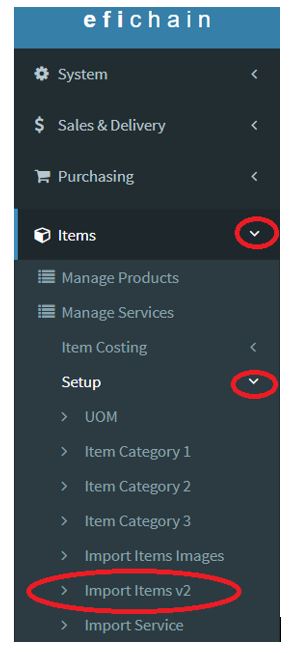
2. Select Division.
3. Click Download button.
4. Make sure the date and time has been updated to current date and time.
5. Click this link to download template in excel format.
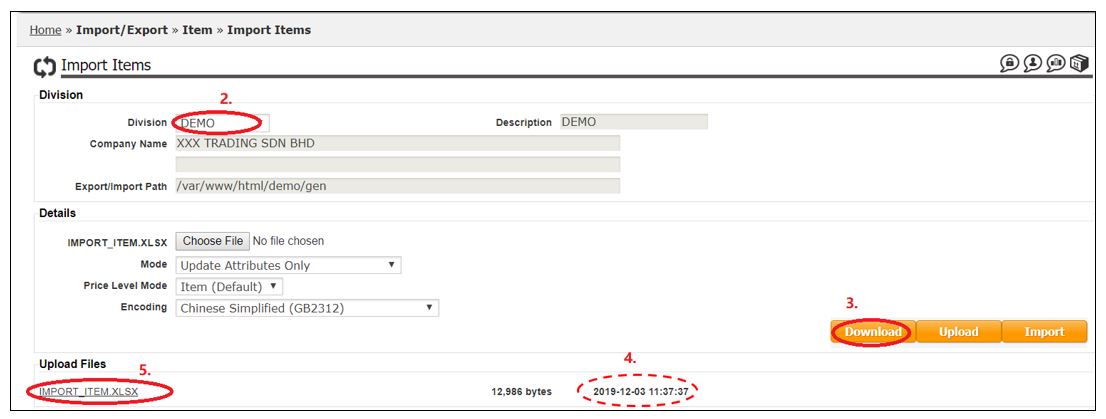
6. Downloaded Import vendor template as per below:

7. Here is the explanation on the column/details required in template:
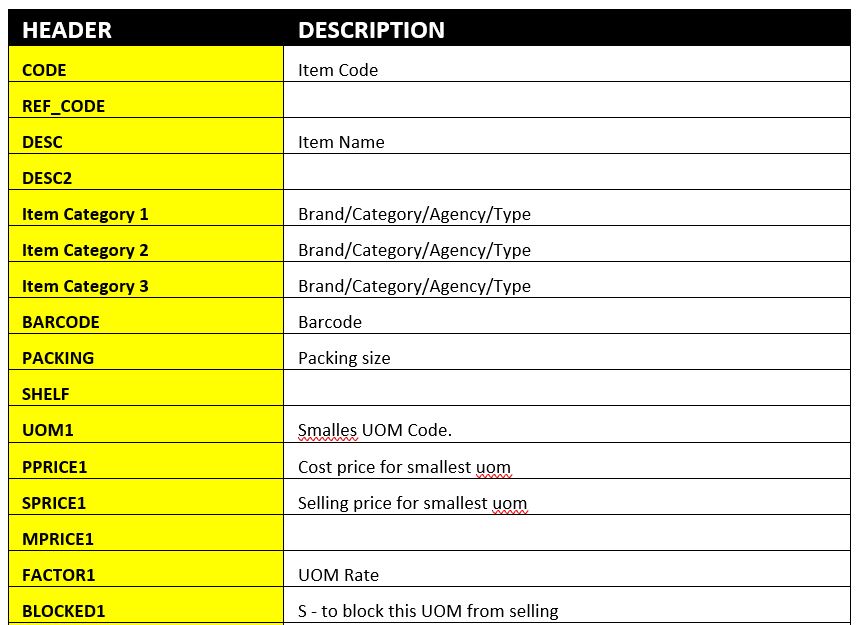
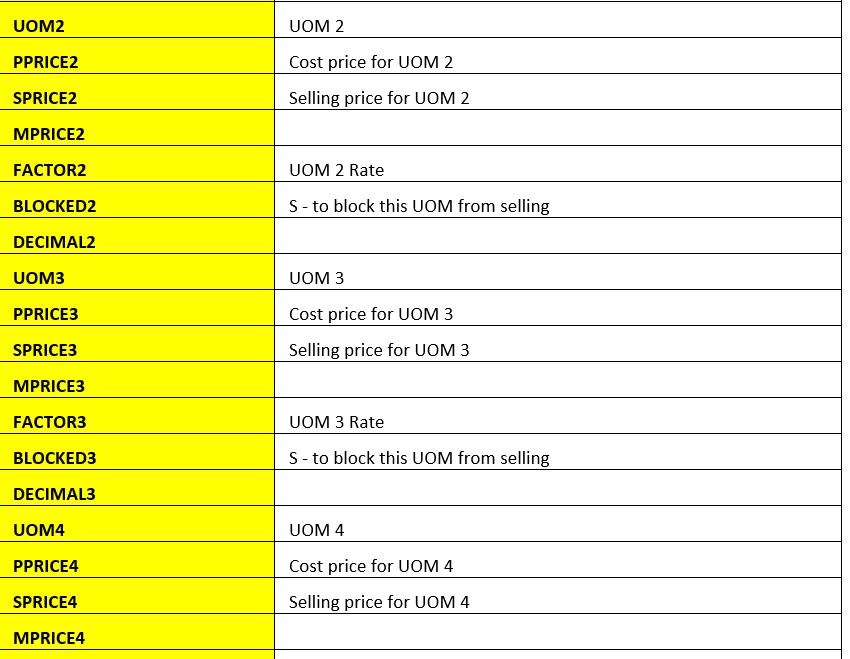
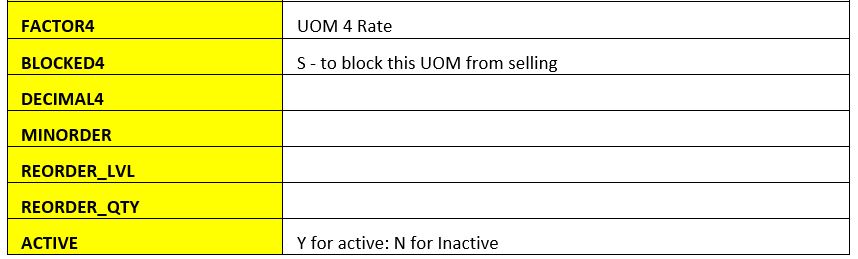
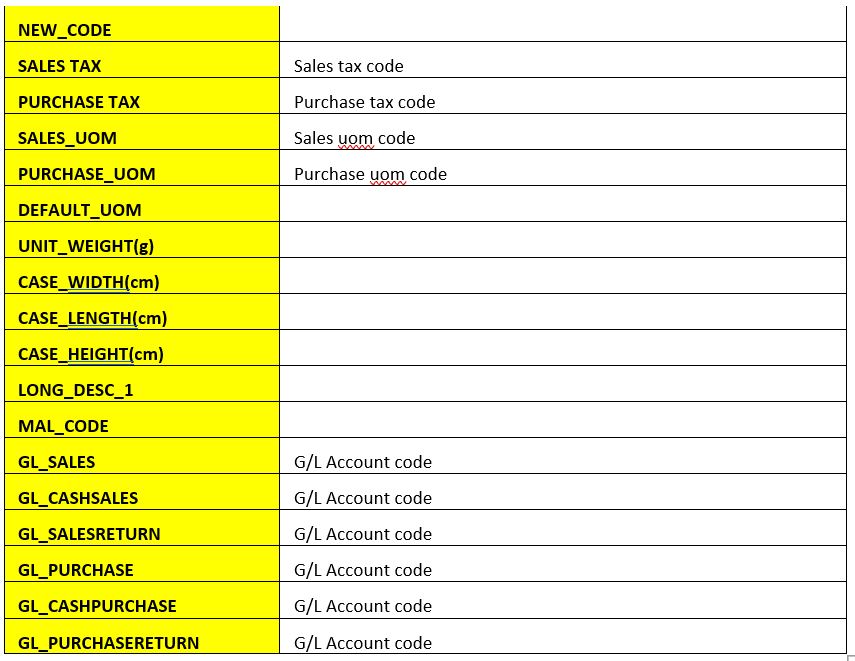
8. After done fill up the item details at this template. User need to upload the Items details with this template into system.
9. To upload the template, user need to go to:
11. Click to select division.
12. Click to choose file where the import customer template saved.
13. Select Mode:
(i) Update Attributes only – To update item details only (will not update item prices and costs)
(ii) Update All (Attributes, Prices, Costs) – To update all the item details include prices and costs.
14. Click Upload button to upload file.
15. Click Import button to import file into system
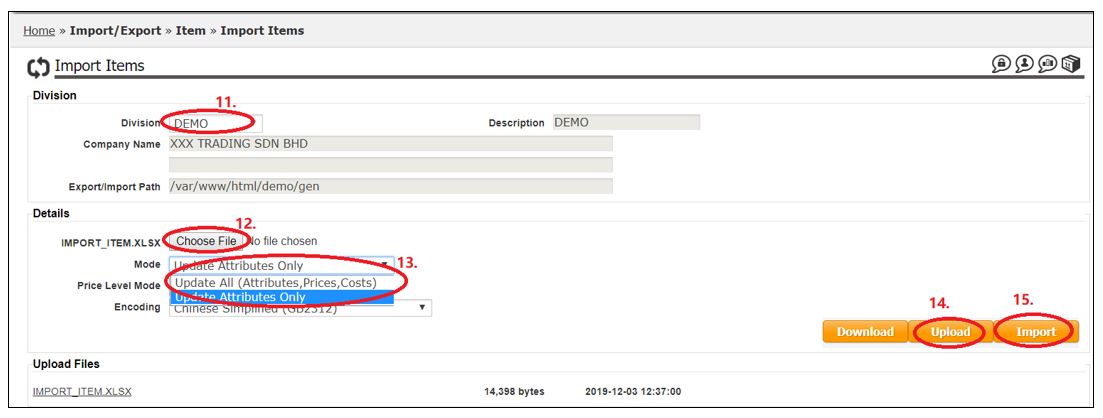
16. System will show message in green colour for the vendor details uploaded successfully into system.
17. Done.