Order Status (Summary)
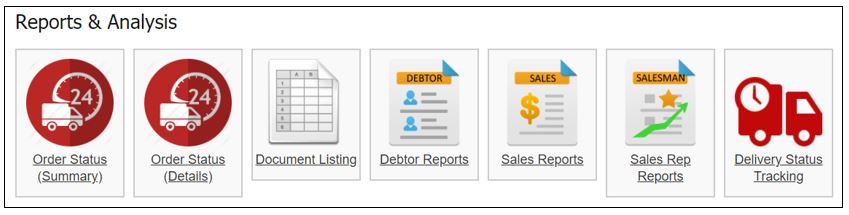
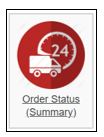
Order Status (Summary) is to check the status or progress of a sales order, without item details.
Default criteria is chosen for all divisions and date one week before until today.
Select the others criteria, and then click Search.
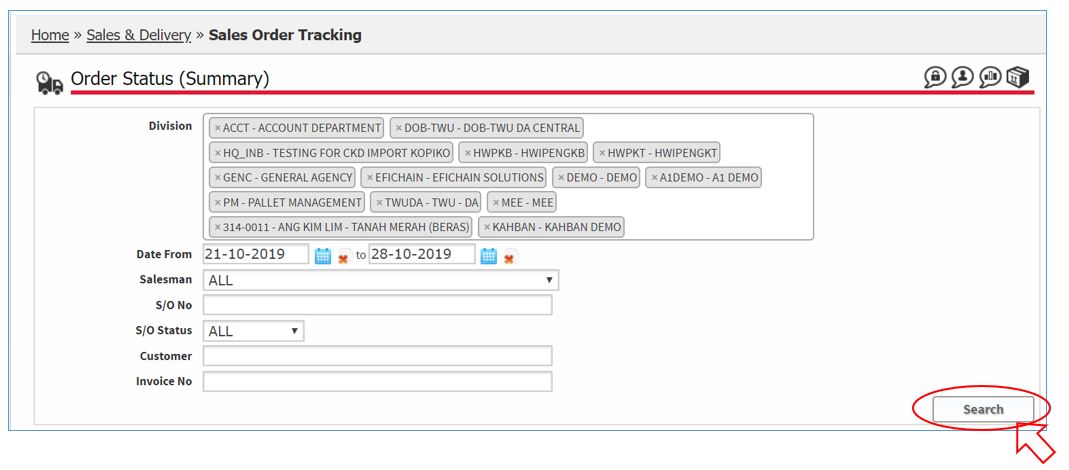
A list of Sales Order will be listed.
1. S/O Status : DRAFT
* Order created but haven’t approved/confirmed (Draft)
2. S/O Status : ORDER CONFIRMED
* Order approved/confirmed (WIP)
3. S/O Status : KIV
* Order will be disappeared from Transactions > Sales Order (Outstanding) list and appeared in Manage & Search Document > Sales Order list
* Reverse the order if want to change the status back to Draft
4. S/O Status : VOIDED
* Order will be disappeared from Transactions > Sales Order (Outstanding) list and appeared in Manage & Search Document > Sales Order list* Reverse the order if want to change the status back to Draft
* Reverse the order if want to change the status back to Draft
5. S/O Status : PICKED
* Picking List generated (From picking)
6. S/O Status : INVOICED
* Invoice generated (From picking list)
* Note : Voided Invoice will still show as Invoiced
7. S/O Status : SHIPPING
* Scanned under Assign Transport (Barcode)
8. S/O Status : SHIPPED
* Scanned under Shipment Fulfilment (Barcode)
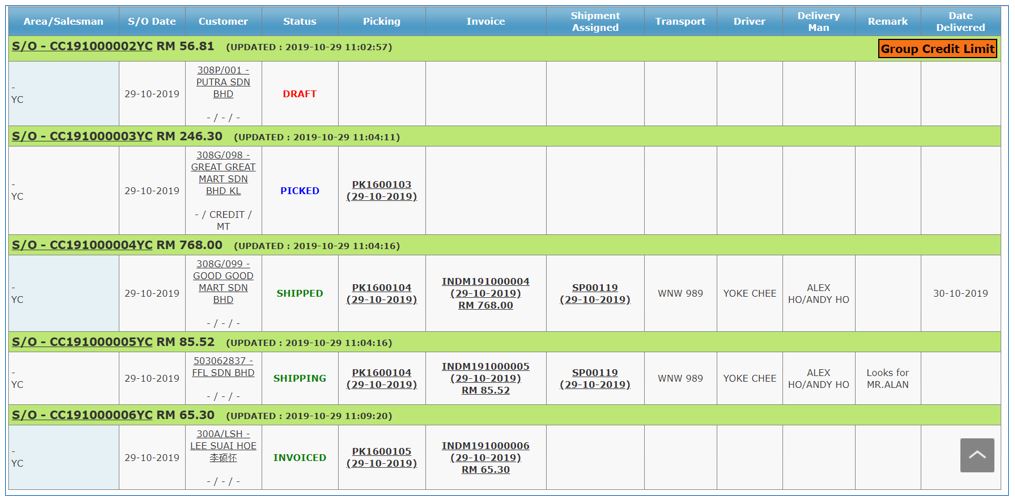
Sales order might have label (orange colour) at the right hand corner.
1. Inactive item : Order included inactive items due to timing difference error (item status changed in web but not synced to Tab)
2. Stock Allocation : Order included out of stock items
3. Group Credit Limit : Order amount more than credit limit
4. Blacklist : Customer is blocked in division
5. Minimum Price : Item Price is below minimum price
6. Pricing : Item Price is edited from its normal price

