Purchase Receiving
Receiving Purchase Order
Good Received Note
Split Purchase Order
Merge Purchase Order
Receiving Purchase Order
• Only Purchase Order with WIP status will show at Receiving
Click on Receiving

Select Division
Check and select correct location
Choose Purchase Order, then click ” Transfer Selected line(s) to receiving (bottom part)
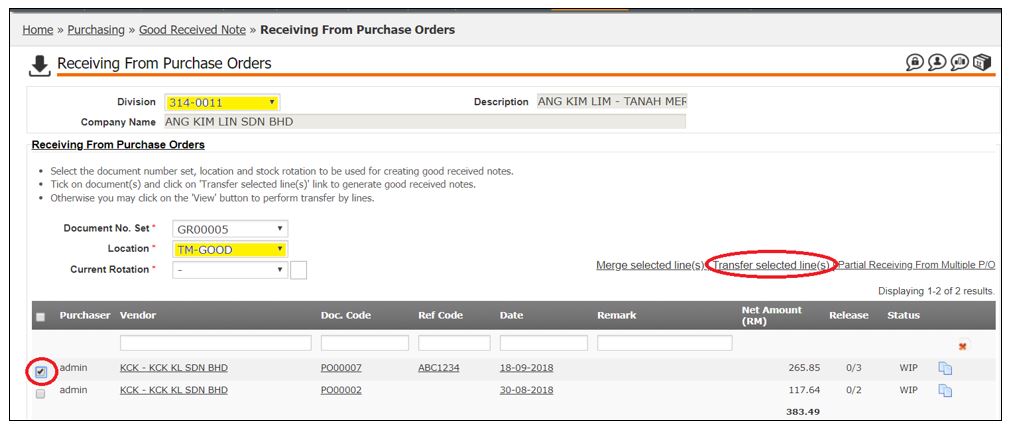
click here to close
Good Received Note
Click on pencil to edit Goods Received Note

Update document date
Key in Vendor’s D/O No. if any

Click on pencil to edit for each item if any changes on received quantity/pricing.

Click Confirm after done all the edit / update

Click OK to confirm the Good Received Note.
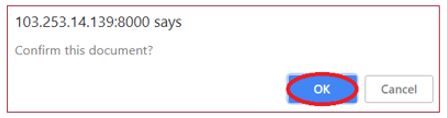
click here to close
Split Purchase Order
• Split Purchase Order only can be do before transfer line to Good Received Note
To split order, click to split order

Key in received quantity
Click Split to split order

Click OK to confirm on split order.
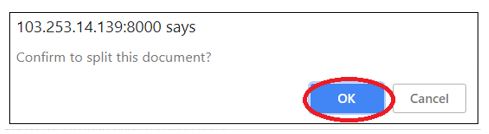
Split Order with will marked with “#”

click here to close
Merge Purchase Order
Click on recycle icon to merge the split Purchase order

Click OK to merge the Purchase Order

Document merge to original Purchase Order

click here to close
