Stock Adjustment
Click Stock Adjustment.
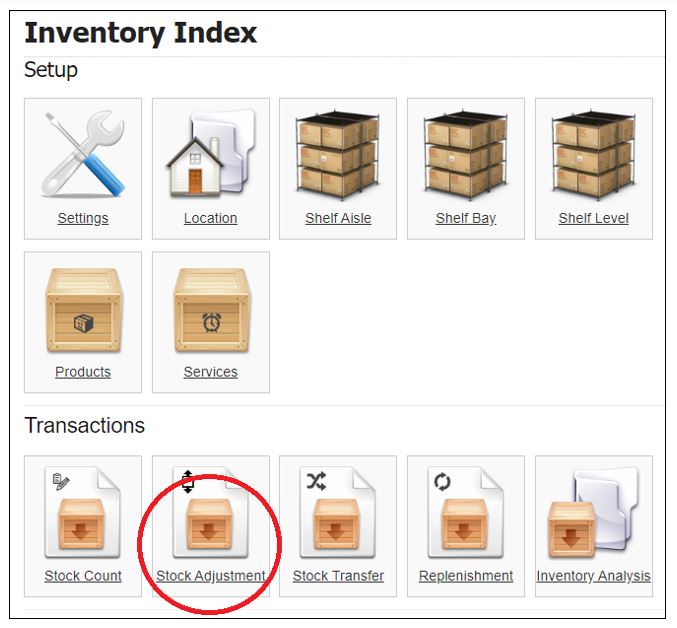
Click Create.
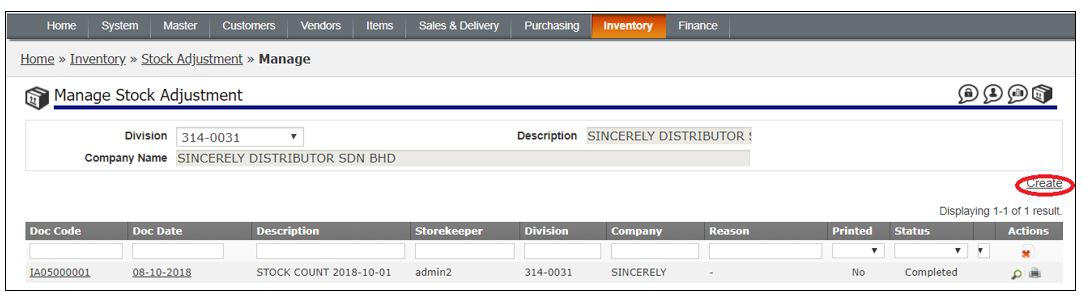
Fill in the details:
k. Ref Code – Ref no. for the stock adjustment
l. Doc Date – date of the stock adjustment
m. Description, Remark 01 and 02
Click Save & Continue.
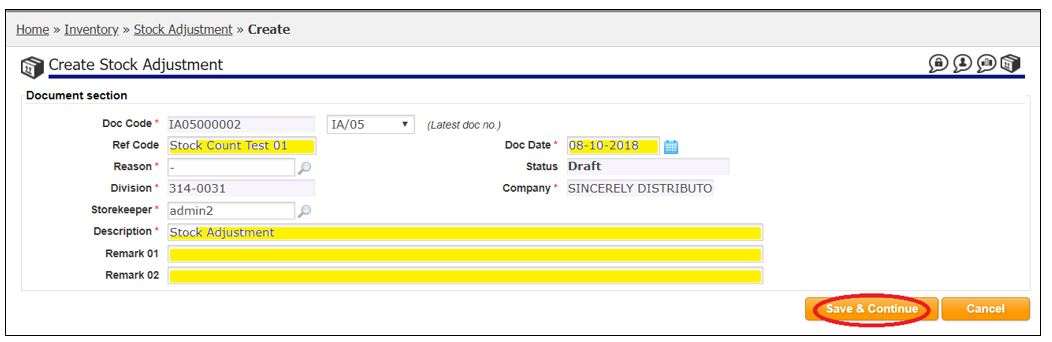
A message will show the stock adjustment created.
Click Create New Line.
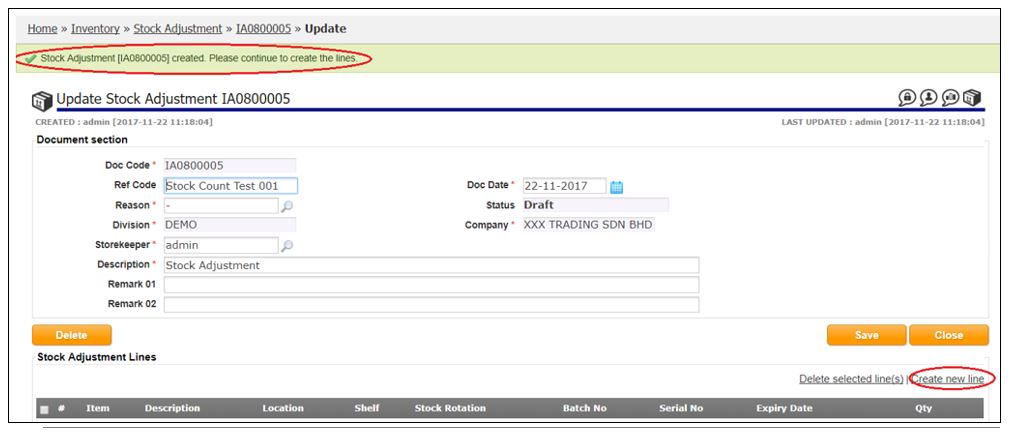
Fill in the details highlighted in yellow.
- Fill in the details highlighted in yellow.
- Qty – Fill in the quantity that need to adjust.
- Example 1:
- Warehouse have physical stock of 76 box.
- System have stock record of 88 box
- Qty – Fill in -12
- Example 2:
- Warehouse have physical stock of 55 box
- System have stock record of 80 box
- Qty – Fill in 25
Click Create.
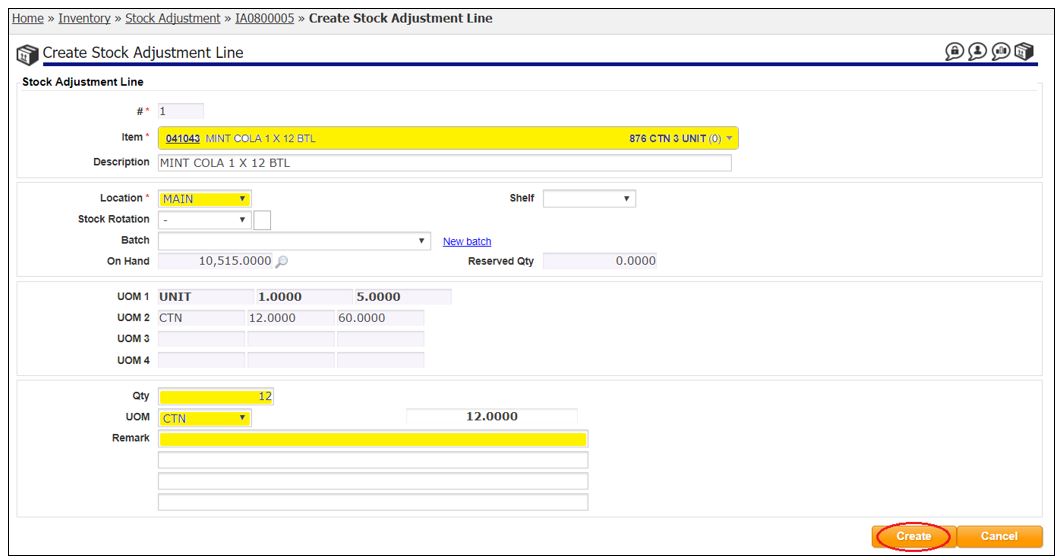
Once done, click Cancel.

Click Save to save this stock adjustment as Draft.
A message will show the Stock Adjustment was saved.
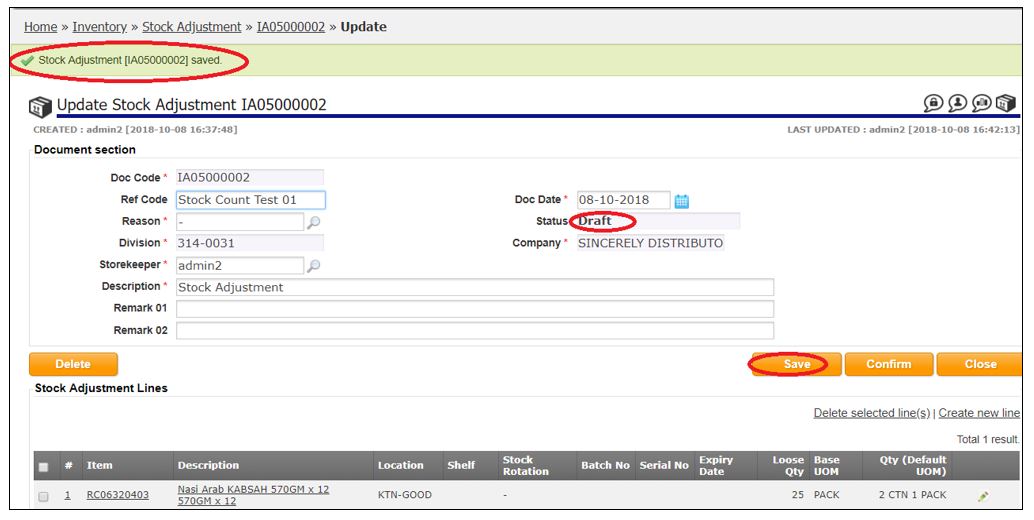
Click Confirm to confirm the Stock Adjustment.

Click OK.
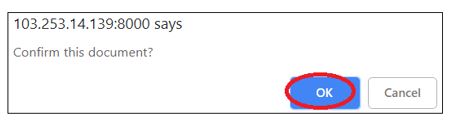
A message will show the stock adjustment confirmed and completed.
Stock level was adjusted.
Click Close once done
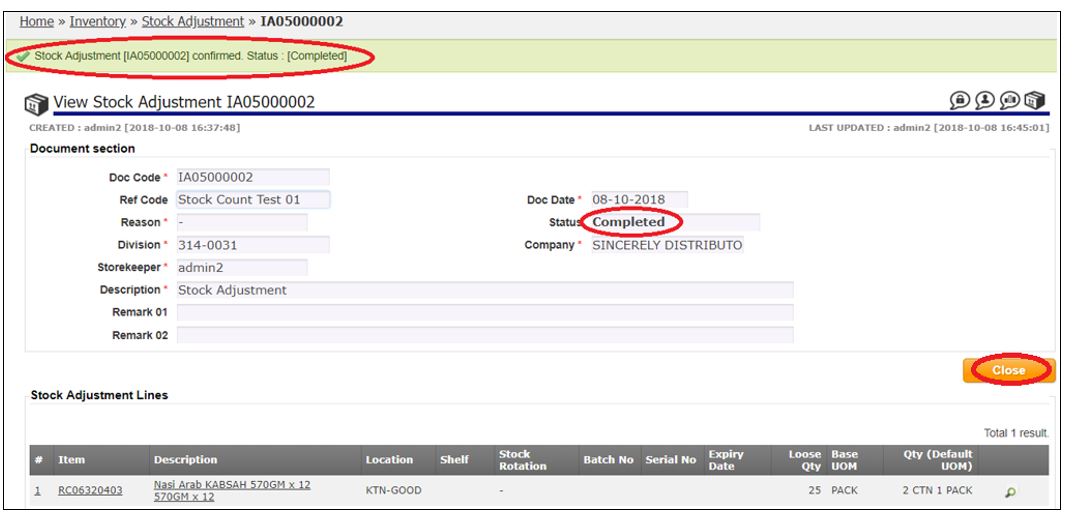
Void Stock Adjustment
Click on magnifying glass to view the stock adjustment.
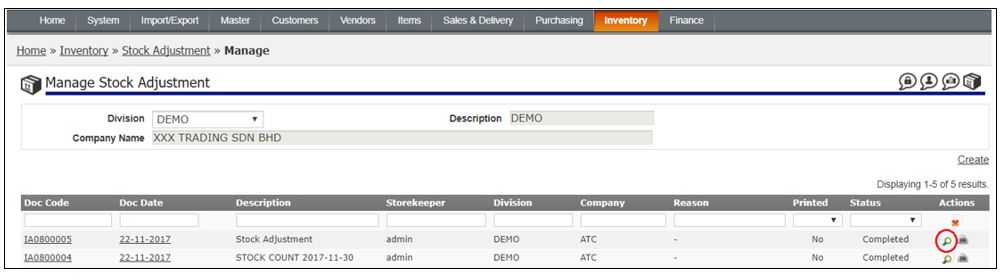
Click Void.
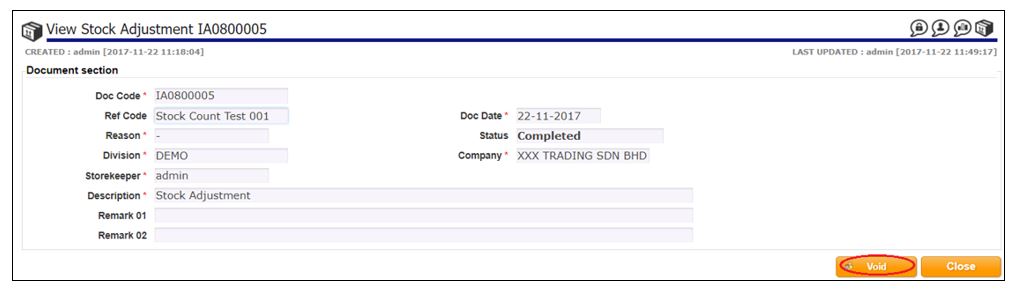
Fill in the reason to void the stock adjustment.
Click Confirm.
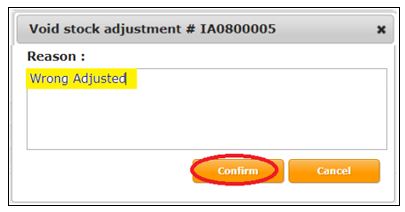
Click OK to confirm Void the stock adjustment.
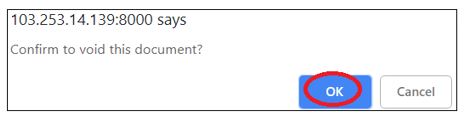
The stock adjustment will be voided.
Click Close.
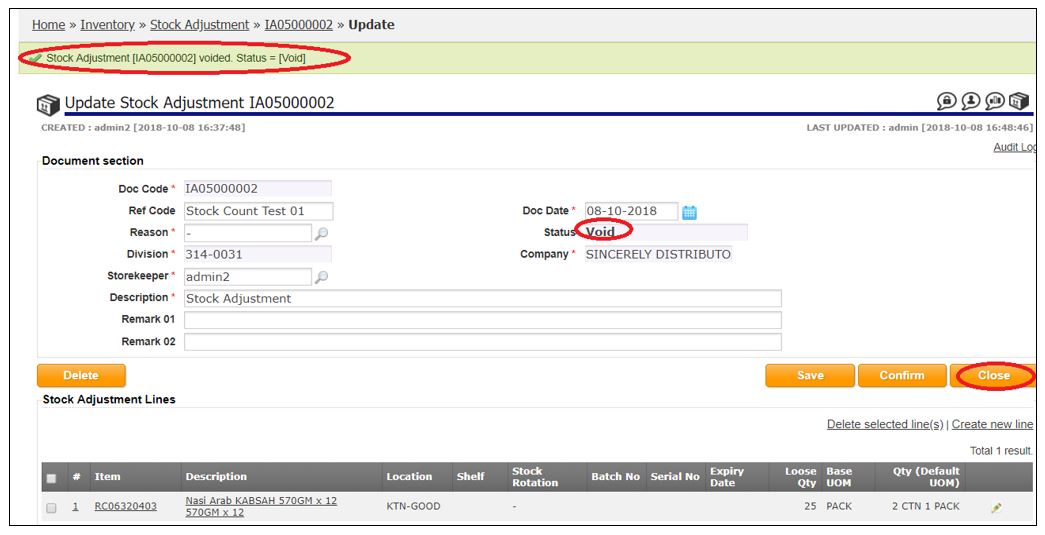
click here to close
