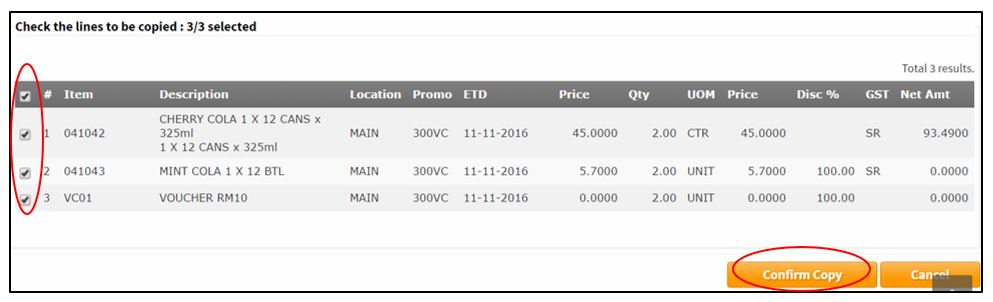View Document, Print Document, Print Sales Invoice as D/O and Copy Document
View Document
Print Document
Print Sales Invoice as D/O(Batch)
Copy Document
View Document
Click magnifying glass icon or the Document Code to view the document/transaction details.
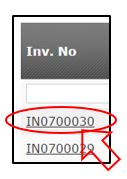
Print Document
Click printer icon to download the pdf and print.
Or, go into the Document/Transaction, go to the bottom of the page, click to download the pdf and print.
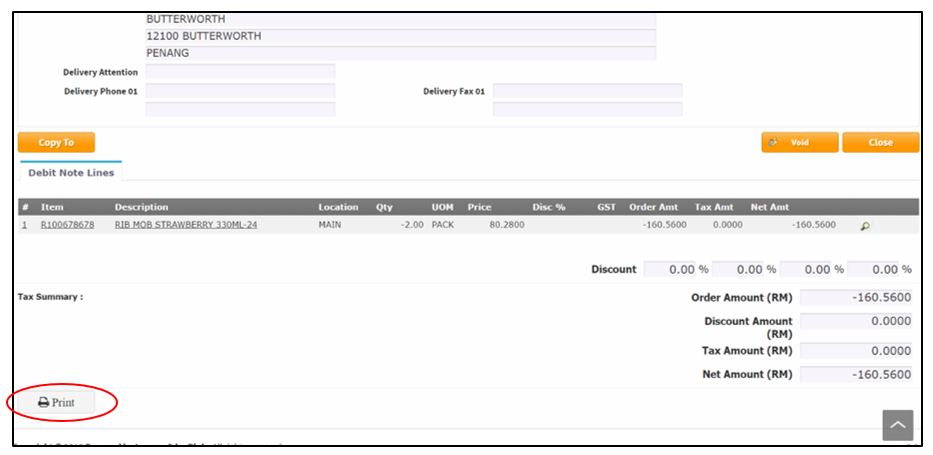
Print Sales Invoice as D/O (batch)
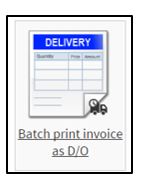
If the Sales Invoice need to have Delivery Order attached together to your customer. Use this Print Sales Invoice as D/O.
Select Division.
Select the Sales Invoice Date.
Is Printed:
a. Yes – Sales Invoice already printed as D/O before
b. No – Sales Invoice never print D/O before
Click Preview.
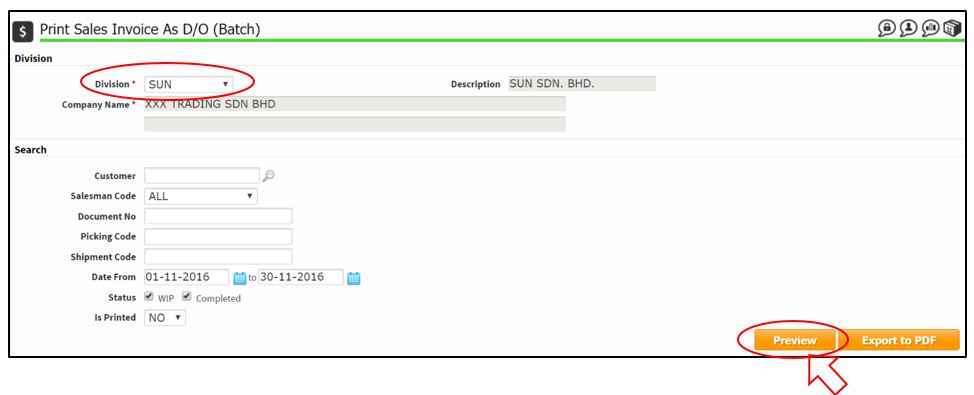
Tick the Sales Invoice that want to print as D/O.
Click Export to PDF button.
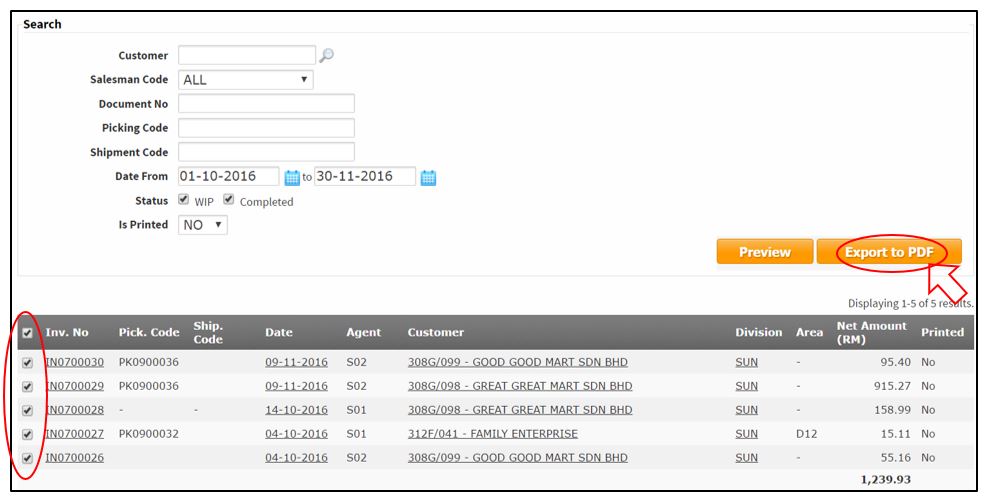
Copy Document
At Sales Order/Sales Invoice/Sales Credit Note/Sales Debit Note document header page, click the Copy To button.
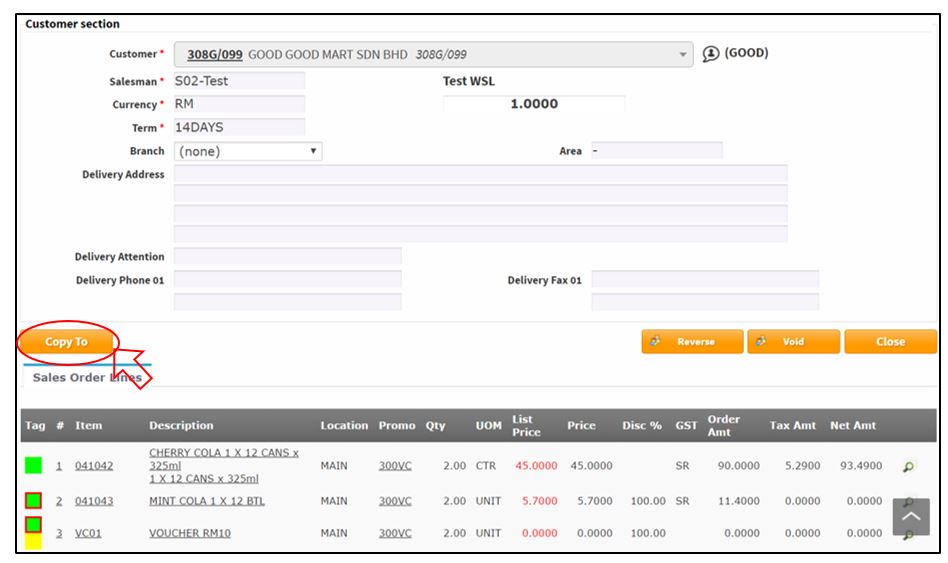
Copy Sales Order > Sales Order/Credit Note/Sales Return/Purchase Order.
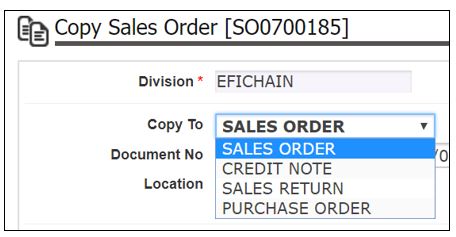
Copy Sales Invoice > Sales order/Credit Note/Sales Return/Purchase Order.
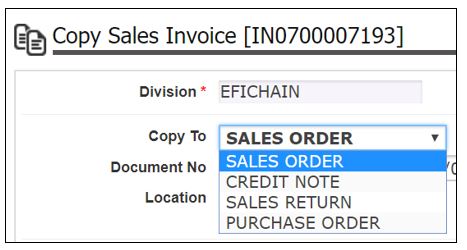
Copy Credit Note > Sales Order/Credit Note/Sales Return/Purchase Order/Sales Debit Note.
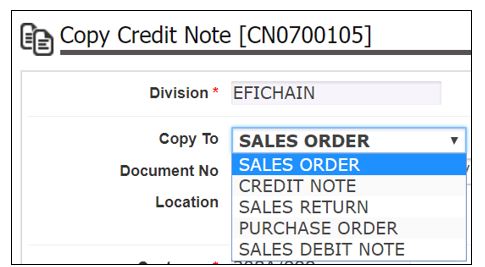
Copy Sales Debit Note > Sales Debit Note.
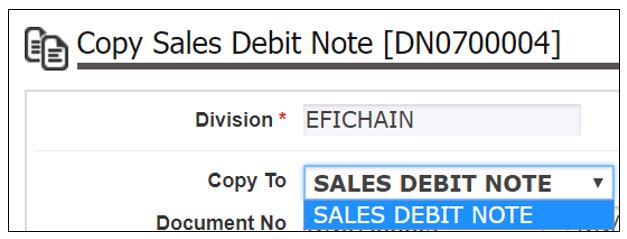
Choose the location.
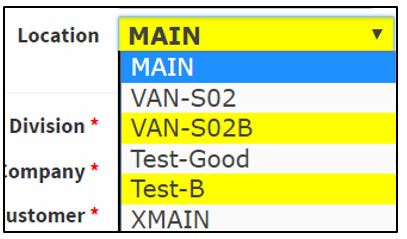
Tick the item that want to copy.
Click Confirm Copy button.